Develop = dev r
We know that importing contact records from an Excel file to the Dataverse is fairly easy, there are several tools available, however, have you tried to import records from a Excel Online file using Flow? I recently needed to do this and to my surprise, it was not as simple as I originally thought.
In this post we will review some of tools and functions I used to create the final solution.
Recently, I needed to import contact records that were in a OneDrive folder, however, about 50% of the contacts had already been incorrectly uploaded, so I need to not only import the records but check for duplicates and fix the existing records.
In short, I needed to create a Flow that will search for a contact record in the Dataverse using an email address, if the record is found, clear out the first name, update the last name and set the contact type. If the contact was not found, then create the contact record.
How hard can this possibly be? Well, it was not as straight forward as I thought.
Before we jump right into how to create the Flow, lets evaluate the requirements.
Some challenges I faced while creating the flow
To start, create a blank Instant Flow
Add the PowerApps trigger since this Flow will run on demand

Next, add the List rows present in table action, and set the location of the file as per your file configuration. (Your data must be in a table format).

Add an Apply to each control and set the first parameter as the output value from the list rows action

Next, add the Search rows action and set the search item to the dynamic value of the email address in the excel file, then set the table filter item to the logical name for the contact table (contact).

Next, you should add a condition control, this will be to test the result of the search to determine if a record was found with the matching email address.

Next, on the if yes branch, add the Dataverse Add a new row action and map the fields from the Excel file to the Dataverse columns.

On the If no branch, add an apply to each action and set the first parameter to the output of the List rows.

Finally, add a Dataverse Update a row action and map the columns you would like to update

There you have it, the Flow will retrieve the contacts from the Excel Online file, search for them in the Dataverse using the email address, if the record is not found, it will be created, otherwise, the record is updated as needed.
Once you have complete configuring the Flow, it should look like this.

I hope you found this article helpful.
Microsoft Power Apps offers a modern approach to developing business applications for mobile, tablet, and browser platforms. Learning Microsoft Power Apps will help you through the creation of robust and productive apps that will add value to your organization.
This blog contains the most recent and frequently asked Microsoft Power Apps Interview Questions and Answers 2024. It serves as a valuable resource for everyone who faces Power Apps interviews.
But, before we get into the interview questions, here are some facts that show how the demand for Power Apps is growing:
If you are just getting started in this field, these PowerApps interview questions for freshers will be helpful in your preparation
Ans: Power Apps is a Platform as a Service. It enables you to create mobile apps that run on different operating systems, such as Windows, iOS, and Android. At its core, it is a suite of data platforms, connectors, services, and apps that offer a quick application development environment to create custom apps for the business requirements.
Ans: Microsoft Power Fx is currently powering the Microsoft Power Apps. Microsoft Power Fx is a low-level programming language used to represent logic across the Microsoft Power Platform.
Ans: The main components of Power Apps that one needs to understand before developing an app are
If you would like to become a PowerApps Certified professional, then Enroll in Our PowerApps Certification Training Course. This course will help you to achieve excellence in this domain.
Ans: Microsoft Power Apps includes a lot of features to develop apps like a pro and, more significantly, with minimal effort. Some of them are:
[ Learn Complete Power Apps Tutorial ]
Ans: The primary advantages of utilizing Power Apps:
Are you planning to build a career in PowerApps? Sign up for this PowerApps Certification Training in Hyderabad to begin your journey today!
| Model-Driven App | Canvas App |
| Model-Driven Apps is an AppModule that allows users to create component-focused apps to implement an end-to-end business process. | Canvas App is an AppModule that allows users to create task-specific apps with design flexibility. |
| To deploy and develop Model-Driven Apps, one must have: Dynamics 365 Product Licensing ( CE : Finance: Operations) | To develop Canvas Apps, one must have:
|
| Model-Driven Apps can connect to and interact with only one data connection, Data Verse. | Canvas Apps may connect and interact with over 350+ Connectors, allowing users to have extra features. |
Can implement logic in various ways, including
| Logic implementation is app-specific and can be accomplished using Excel-style formulas and conditional checks. |
| Version control is not supported; once modifications are made, they must be rolled back by a subsequent deployment. | Version control is supported, and modifications can be undone with a single click. |
Ans: Common data service lets the data get integrated from different sources into one store that can be easily used in Power Automate, Power Virtual Agent, Power BI, and Power Apps. This makes the app developing experience seamless.
In the Common Data Service, data is kept as a collection of entities. An entity is a collection of records used to store data like a table in a database.
Common Data Service includes a predefined collection of entities that cover common scenarios. Still, you can also create new entities that are unique to your organization and populate them with data using Power Query. App developers can then use this data to construct rich applications with Power Apps.
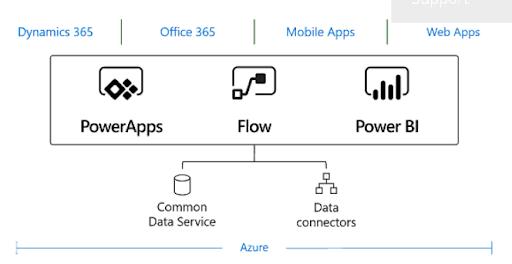
Ans: Power Apps is one productivity development platform that allows us to create canvas apps, common data services, model-driven apps, and portals.
Ans: Yes. With Power Apps, you can create any number of connections. Once it is done, any number of data sources can be used in one app.
Ans: This task can be executed by using two functions – Patch() and Submit form(). However, Patch() can also be used to upload partial data.
Ans: Yes, we can easily connect to the local network data sources.
Ans: To do so, first, we will have to get information about any errors through the Errors function. And then, through Validation and DataSourceInfo, some of the errors can be ignored even before they take place.
The Canvas App introduced the 'IfError' and 'isError' functions, to manage errors and display the appropriate message.
Formula-level error management must be enabled in order to use these features. To enable it, follow the steps below:
Ans: Up to 200 MB of media for each app can be uploaded to Power Apps. However, what is majorly recommended is using media/blog storage services, such as Azure Media or Azure Storage, and embedding the media URL to the app.
Ans: A Collection is a list of elements or an array. A Power Apps Collection is an array that aids in the storage of data in Power Apps memory. You can later use the saved data in a variety of ways. You can also save the data in a PowerApps Collection to any data source, such as a SharePoint Online List, an Excel document, or a database. To operate collections in Power Apps, Collect, Clear, and ClearCollect functions can be used.
Ans: An environment is referred to as the space to keep, manage, and share the business's data, apps, and flow. It can also be regarded as a container that distinguishes apps based on different target audiences, security needs, and roles. However, creating or choosing the environment used depends on the company and the apps you are thinking of developing.
Ans: Local, global, and collections are the three types of variables.
Ans: To do so, the Set function is used to set the global variable’s value. This holds an information piece temporarily, like the result of operational data or the number of times somebody has clicked a button. And then, the UpdateContext function is used to create the content variable, which holds information temporarily.
The syntax for global variables:
Set( VariableName, Value );Example:
Set( Prasad, 10 );The syntax for local variable:
UpdateContext( { ContextVariable1: Value1 [, ContextVariable2: Value2 [, ... ] ] } );Example:
UpdateContext( { Name: "Radha", Score: 8} );Ans: No. Neither creation nor consumption of Power Apps is possible without a license.
Ans: Flow in Power Apps allows you to respond to an event in one service (like SharePoint online) and then do something with the data in another service (such as Twitter).
Ans: Azure Logic Apps is a service that allows you to integrate apps, build workflows, and more. Power Apps are used to create graphical user interfaces. Since almost everything can be referred to as an application or an app, it's not logical to suppose that all applications are similar in some manner.
Moving on, if you are an experienced Power Apps professional who has been in the industry for a while, these Power Apps interview questions will help you ace your next job interview.
Ans: In Power Apps, security roles can be used to restrict access to certain apps and data in the environment, or they can be used to restrict access to all resources in the environment.
Security roles control a user's access to an environment's resources by assigning them access levels and permissions. The access levels and permissions specified in a certain security role set the limits on the user's view of apps and data and the user's interactions with that data.
Ans: To safeguard data in your organization, you may use Power Apps to define and enforce policies that restrict which consumer connectors can share with certain business data. These policies are known as data loss prevention (DLP) policies.
DLP policies ensure that data is controlled uniformly across your organization and prevent essential company data from being accidentally shared to connections such as social networking sites.DLP policies can be defined and managed at the tenant or environment level using the Power Platform admin center.
Ans: Combo boxes and dropdowns are two Power Apps controls that are frequently used to offer a list of options to users.
SaveData function: It saves a collection under a given name for later use.
Syntax:
SaveData( Collection, Name )LoadData function: It reloads a previously saved collection by name. This function cannot be used to load a collection from a different source.
Syntax:
LoadData( Collection, Name [, IgnoreNonexistentFile ])ClearData function: It clears all storage associated with the program if no name is specified.
Syntax:
ClearData( [Name] )Ans: The IsMatch function compares a text string to a pattern, which can be a random string, a regular expression, or a predefined pattern. The MatchAll and Match functions return the match's contents, including any sub-matches.
The LookUp function finds the first element in a table that matches a given formula. LookUp can be used to locate a single record that meets one or more criteria.
Syntax:
LookUp(Table*, Formula [, ReductionFormula])The Filter function is used to identify records in a table that meet formula criteria.
Syntax:
Filter(Table*, Formula1 [, Formula2, ... ] )Ans: Delegation is the point at which the expressiveness of Power Apps formulas reaches the need to limit network data transfer. In short, rather than transmitting data to the app for local processing, Power Apps will outsource data processing to the data source.
Working with huge data sets necessitates the use of delegated data sources and formulae. It's the only way to keep your app running smoothly and guarantee users have access to all of the information they require.
Ans: In PowerApps, a Loading Spinner is an animated element that displays that loading is in progress. The loading spinner appears when the data is slowly loaded. This means that it aids in informing the user that the process is in busy mode and that it may take some time for something to materialize.
It is also known as the SpinnerLoaderProgress indicator. Similarly, in PowerApps, if data loading is slow in the app and you want to place a spinner to reduce the wait time, this is referred to as a PowerApps Loading Spinner. Microsoft included a "LoadingSpinner" option in the Advanced tab as well as the Drop-Down menu in the upper left corner of the app.
Ans: The Distinct function applies a formula to each table entry and returns the results in a one-column table, deleting duplicate values. The column's name is the result.
The formula has access to the fields of the current record being processed.
Syntax:
Distinct( Table, Formula )Table: The table is used to evaluate across.
Formula: A formula is used to evaluate each record.
Ans: Templates are a quick and straightforward method to create apps that link to various data sources. Log in to PowerApps.com to access the pre-built templates. However, there are some advantages to using templates:
Ans: All users can see the page. A workflow is solely visible to the user who developed it unless it has been shared with others. A Power App page can be viewed inside the Power Apps, however, a Power App workflow action cannot be viewed inside the Power Apps.
Ans: Power Apps is a declarative environment that uses connectors to enable content access through a customizable user experience. Power Automate is a workflow engine that uses the same connectors as Power BI to provide automatic content access.
Ans: When DelayOutput is set to true, there is a second delay before the changes are recognized. This is done to give you time to complete typing what you want. When used to aid TextInput, the delay works well.
Ans: Canvas apps can be added to model-driven forms in the same way that other custom controls can. Rich data integration capabilities in an embedded canvas app integrate contextual data from the host model-driven form into the embedded canvas app.
Ans: While saving the app, you can leave a version-specific remark or comment. You may also place a label on the app's Home screen to represent a version number that the app's creator can manually update.
Ans: Power Apps have limits that companies should be aware of despite their strength and breadth:
Wrapping up the article, by now, you would have understood how effective Power Apps is. If you're getting ready for an interview, these Power Apps interview questions will prove to be helpful.