Dynamics CRM provides filtered views so we can access CRM data in SQL.
To access filtered views, go to the Dynamics CRM company database and go to Views. You will see views starting with the name “Filtered”:
Selecting from the filtered view returns the results, e.g.
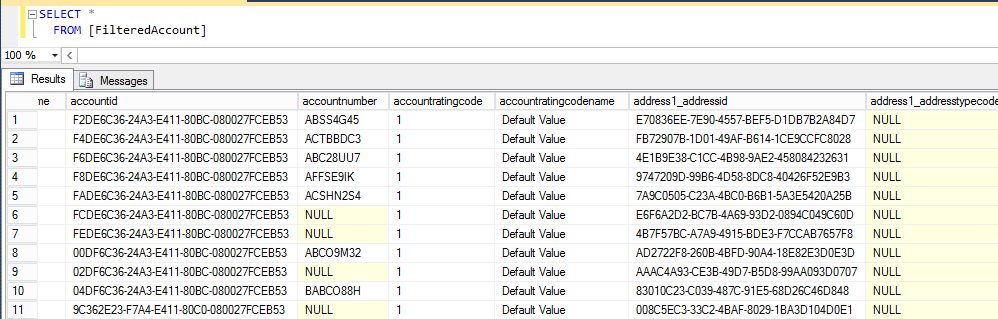
Custom entities also have filtered views:
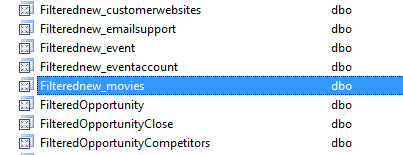
The views have standard fields as well as new fields:
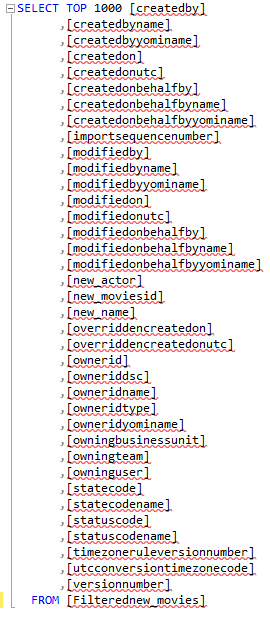
Option set fields appear in filtered views as two SQL fields, one for the value and one for the label:
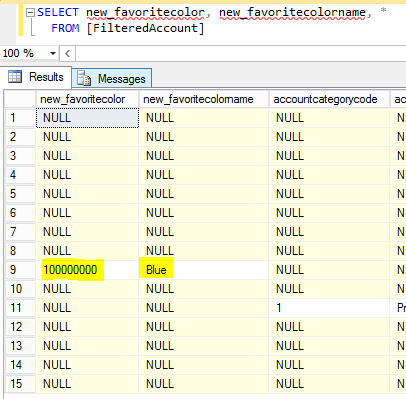
Scripting the filtered view, we can there are functions that ensure CRM security is met when a user tries to access the view:
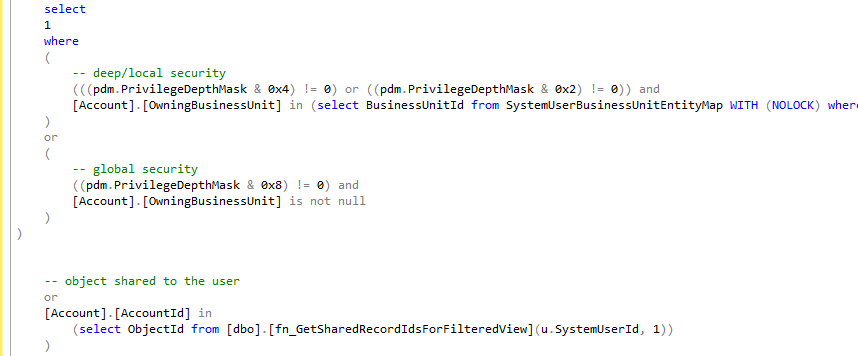
Dynamics CRM tables can be accessed directly, for example if you want to access the account entity you can query the AccountBase, or new_entityBase for custom entities.
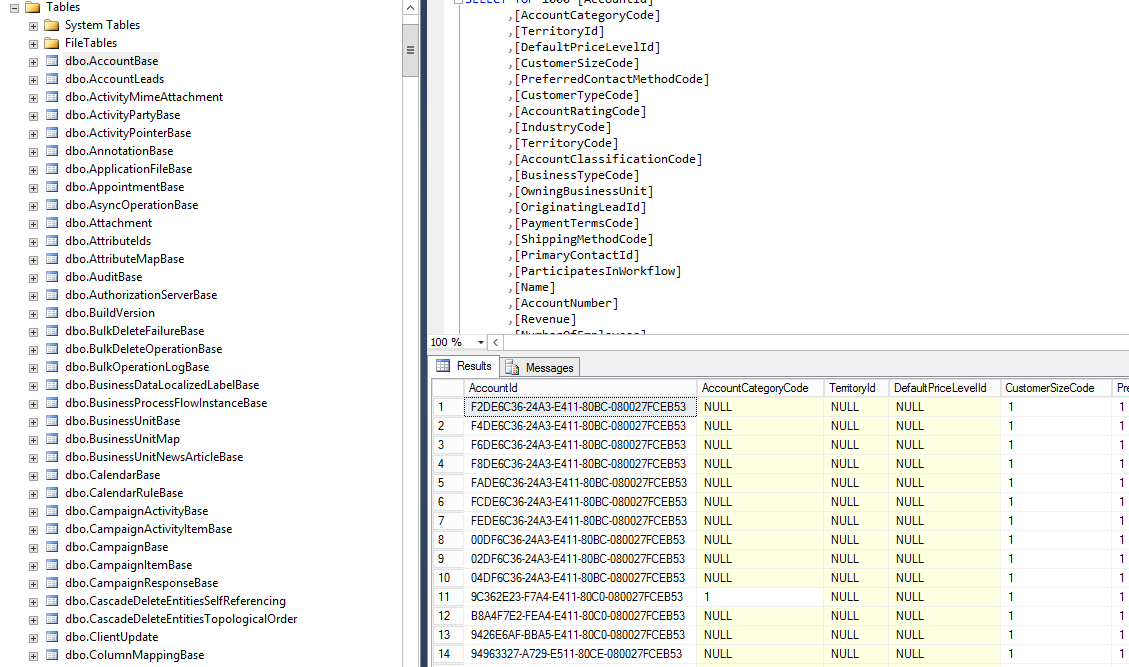
However, filtered views are the preferred way of accessing data due to its built in security. Note all fields in the filtered view are lower case, vs the entity table which is mixed case.

