Set Classic Form (Legacy Web Client) as default in Dynamics 365 V9.0
Unified Interface provides optimal viewing and interaction experience for any screen size, device, or orientation. The new Unified Interface brings all the rich experiences to any client that you are using. Whether you are on a browser, tablet, or phone, you will be able to consume similar experiences.-Microsoft
I’m using an online free trial instance V 9.1.0.3647.
Unified Interface Sample – Opportunity:
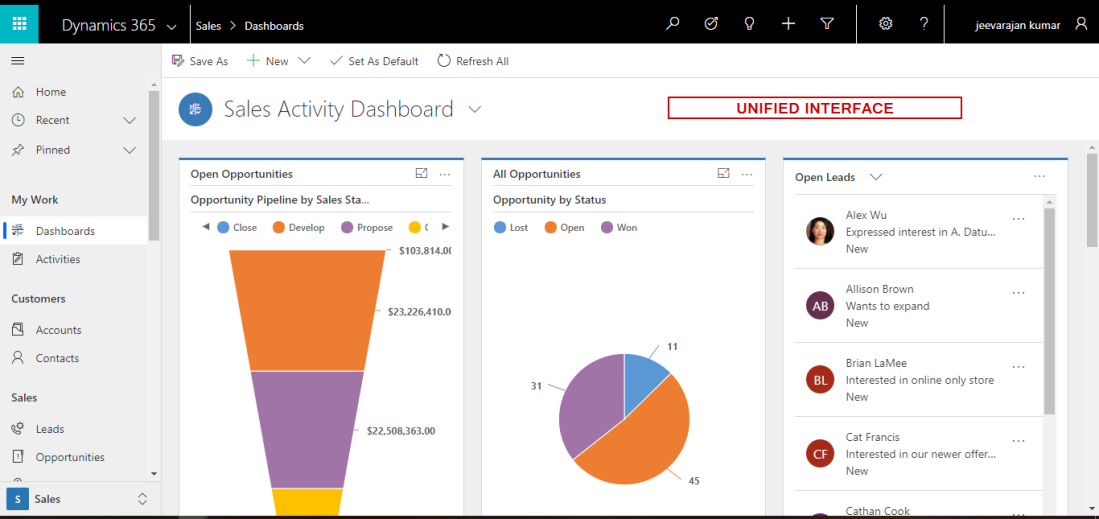
Despite providing rich user experience and client independent, still, it has not convinced everyone yet to use it immediately. Users might take some time to get used to it. People who are used to Classic Forms wanted to use it since they are comfortable with that and got used to the navigations.
Also, there are few functionalities that are missing by default in the Unified Interface which is available in the Classic UI.
Due to the above and other reasons, some people still prefer using the Classic Forms and the good thing is Microsoft still has got the option to change back to the Classic Forms if you want and switch again to Unified Interface whenever needed.
Classic Forms Sample – Opportunity

Let’s see how you can set Classic Forms as a default form.
Go to Settings -> Advanced Settings -> Administration
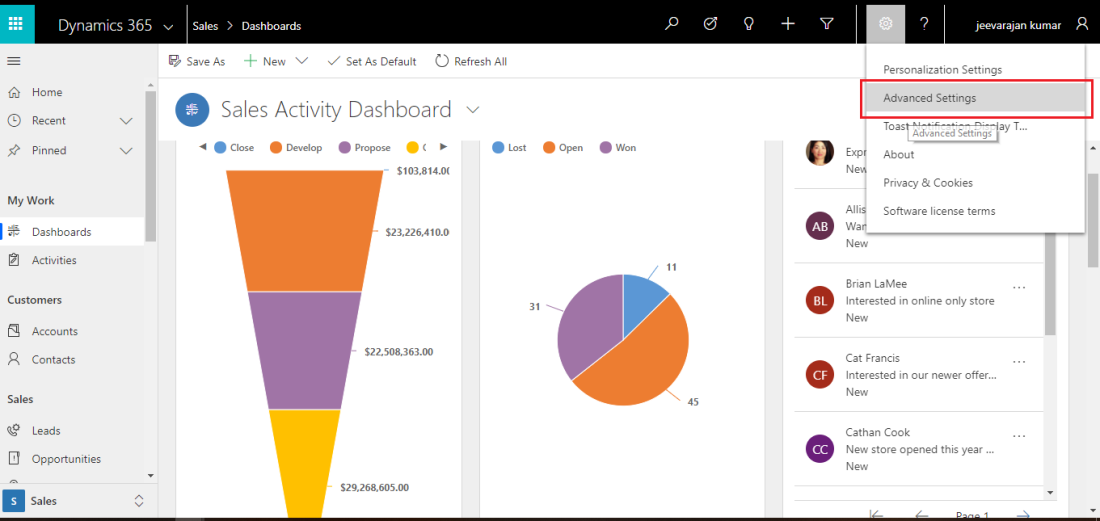
Open System Settings -> General Tab
Set ‘Enable only the Unified Interface’ to No and refresh the form, if not reflected, close the browser and re-open. Bingo!

Note: It worked only for the D365 Customer Engagement solutions like Sales, Customer Service and D365 Custom.Field Service, PSA, and Connected Field Services are still showing the Unified Interface and changing this setting didn’t work.
Not sure, why it doesn’t work for these, will write to Microsoft and update on this.
Please leave your feedback in the comment section.

No comments:
Post a Comment