Introduction
In certain implementations, we must restrict manual movement of Stages in BPF for a selected record as a business requirement. To achieve this functionality, we can use JavaScript to restrict movement of next and previous stage.
Step 1
Login to the required environment and go to flows and select Business process flows – Vaccination and observe whether BPF is active or not, if not then activate it as shown in the below figure.
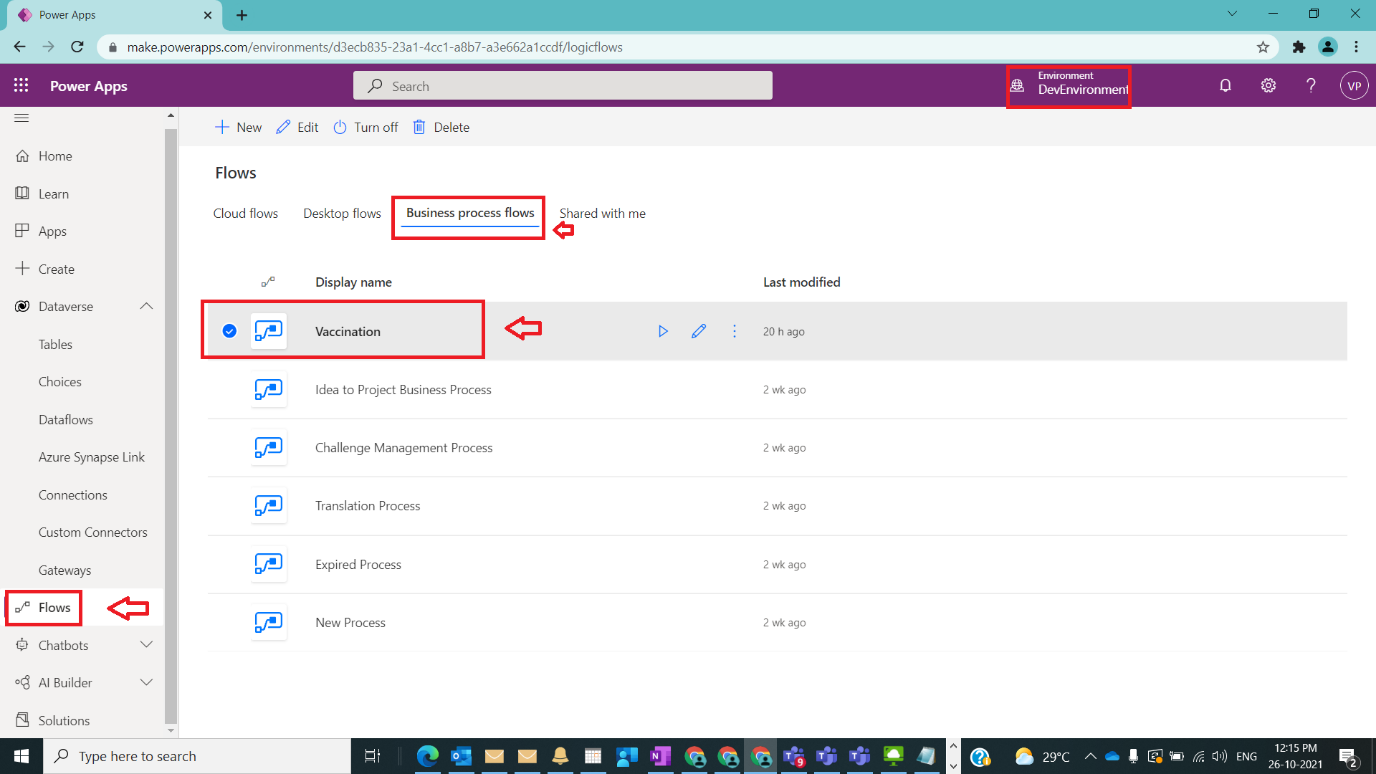
Step 2
After Step 1, under contact customizations solution [my custom crm solution] create a web resource with name RestrictStages and publish all customizations as shown in the below figure.
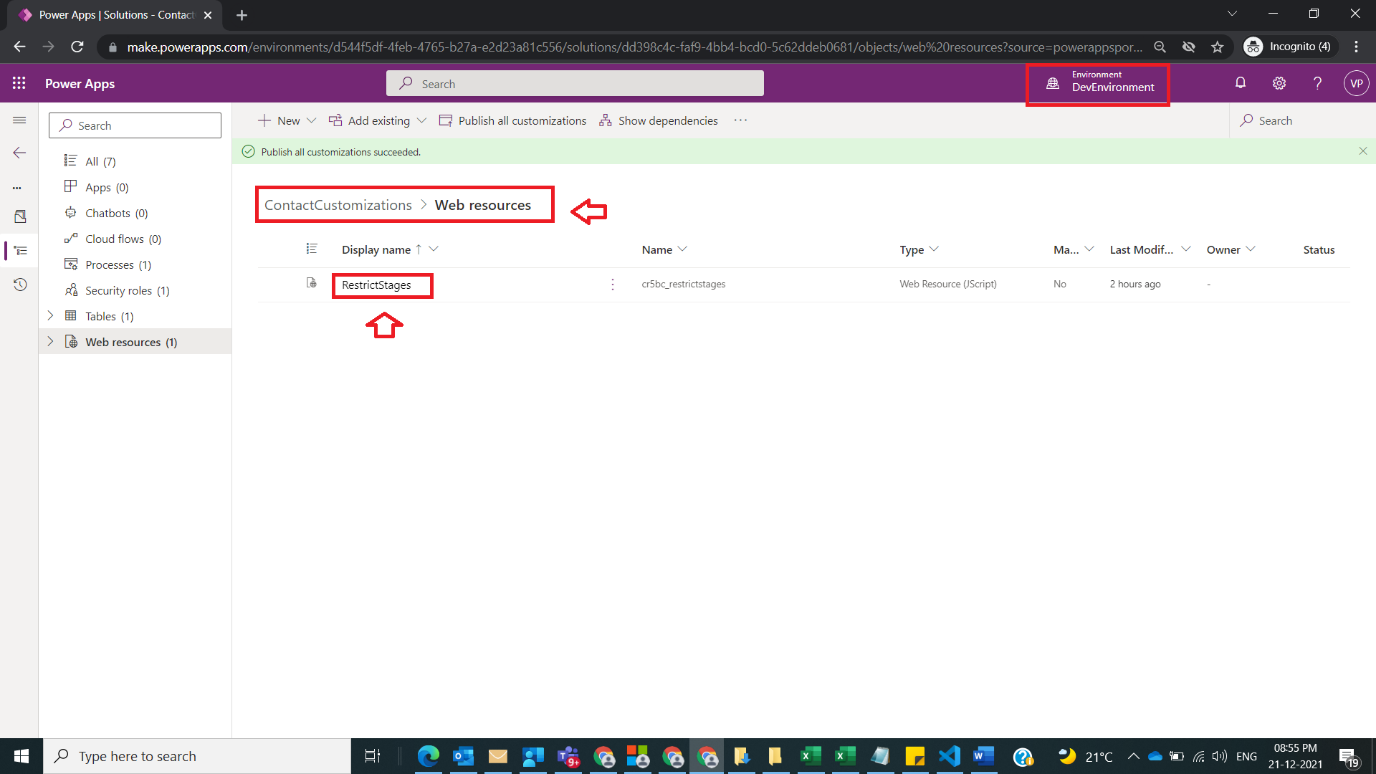
Step 3
After Step 2, open RestrictStages webresource as we are working on contact entity, provide the required unique name for identification , under form events provide the following method code under form_load method get formcontext and register and call handleStage Movement method as an parameter to addOnPreStageChange method of formcontext and code looks like below
as shown in the below figure.

Step 4
After Step 3, under handleStageMovement method, write down the logic to hold eventargs under a variable bpfArguments and write blocks to hold condition to fetch direction using getDirection() method with Previous and Next Strings as shown in the below code
as shown in the below figure.
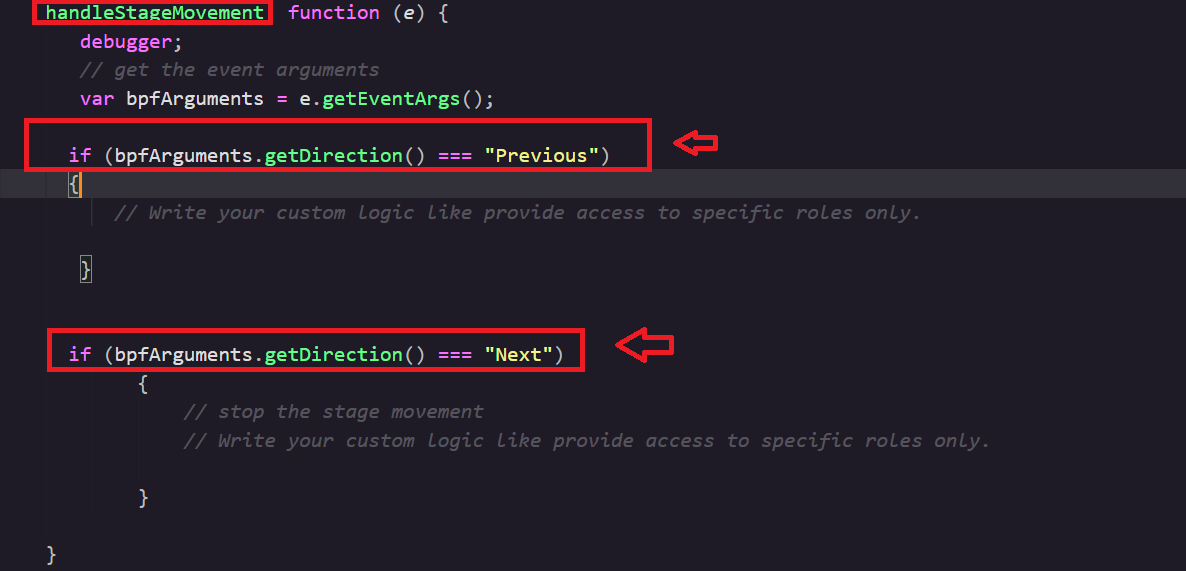
Step 5
After Step 4, under condition blocks of Previous and Next write the logic to undo the action with preventDefault() method and form a nice dialog to show user a meaningful information and stop process with the below code
as shown in the below figure.
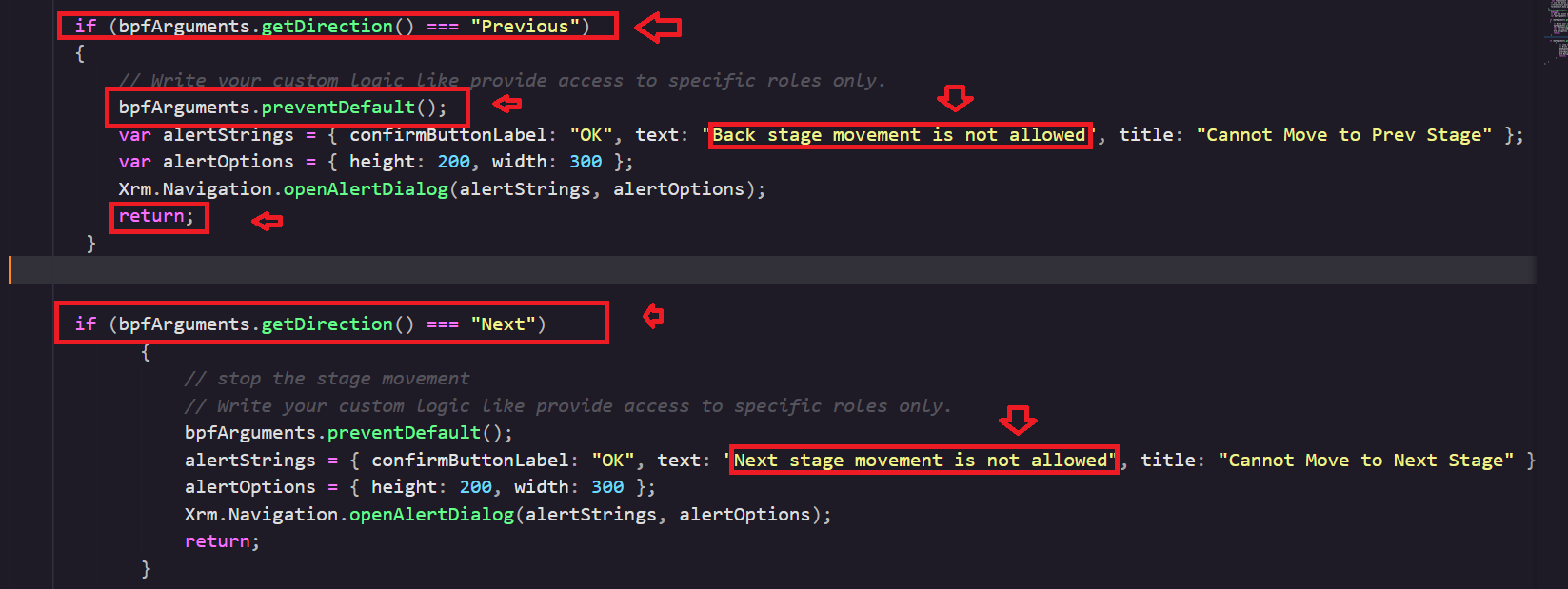
Step 6
After Step 5, the full code looks like below
as shown in the below figure.
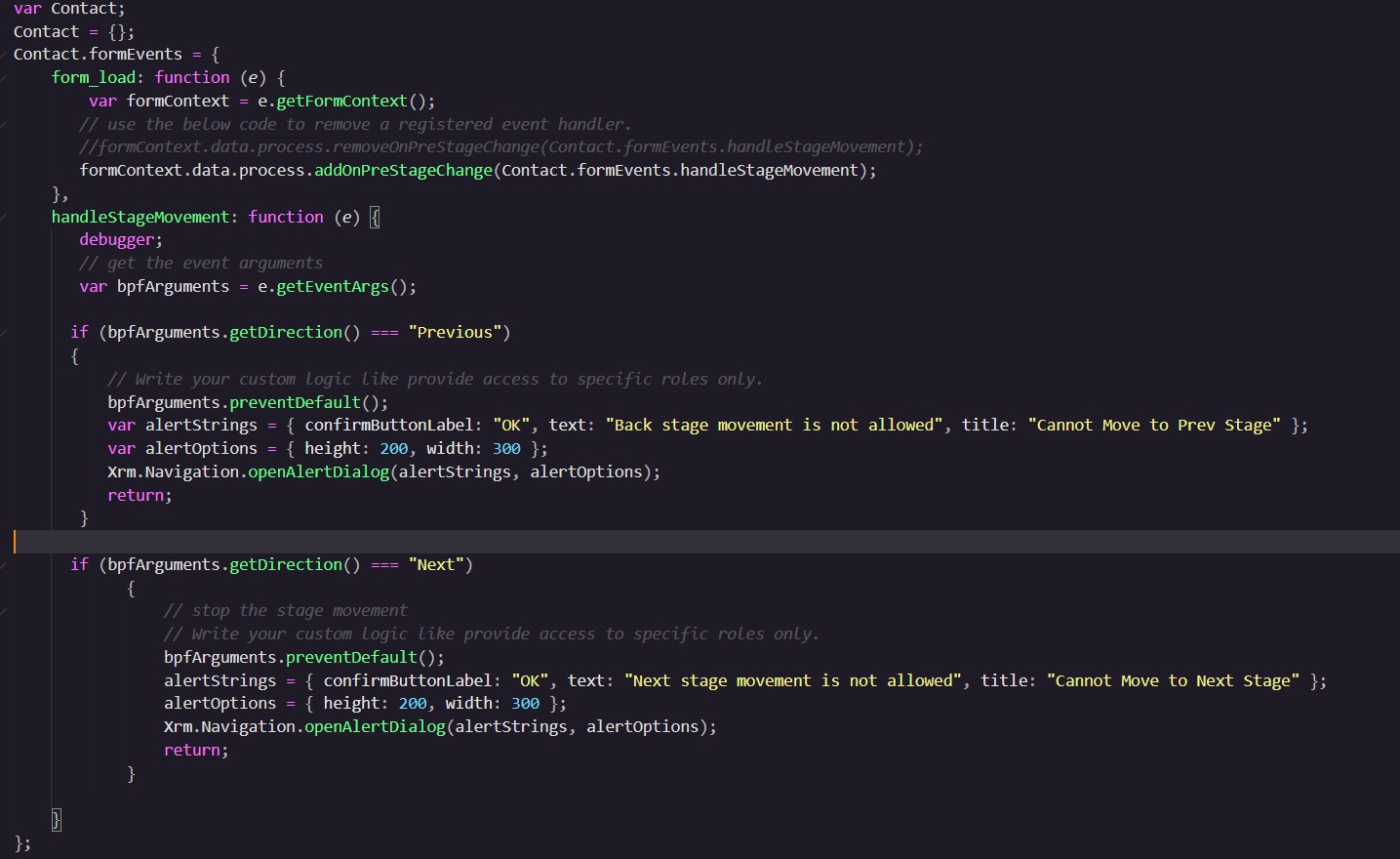
Step 7:
After Step 6, save and publish webresource and now navigate to contact form classic way and add this webresource- restrictstages javascript file and register under OnLoad Event and publish contact form and navigate back to Contact customizations solution and publish all customizations as shown in the below figure.
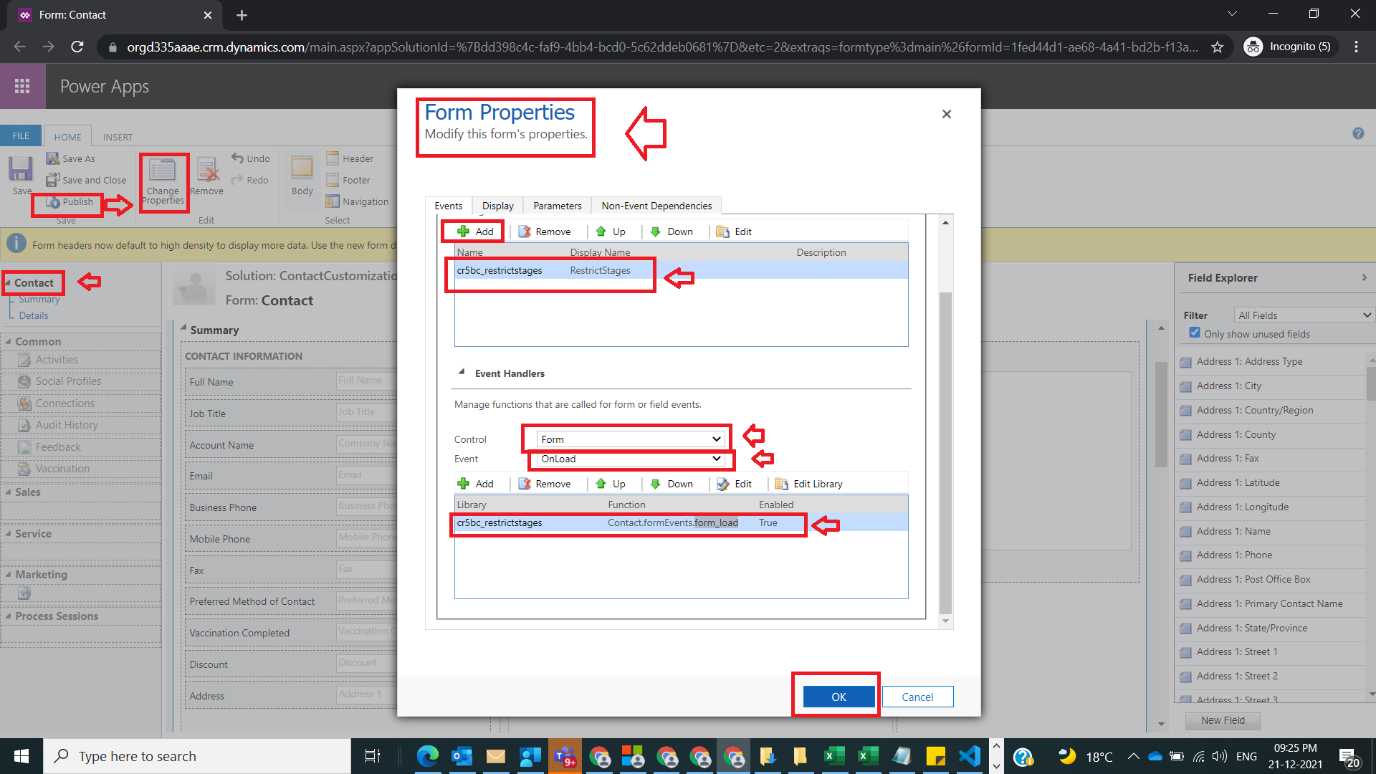
Step 8:
After Step 7, navigate back to contact entity and open contact record and try to manually try to change to next stage, user will encounter a popup as shown in the below figure
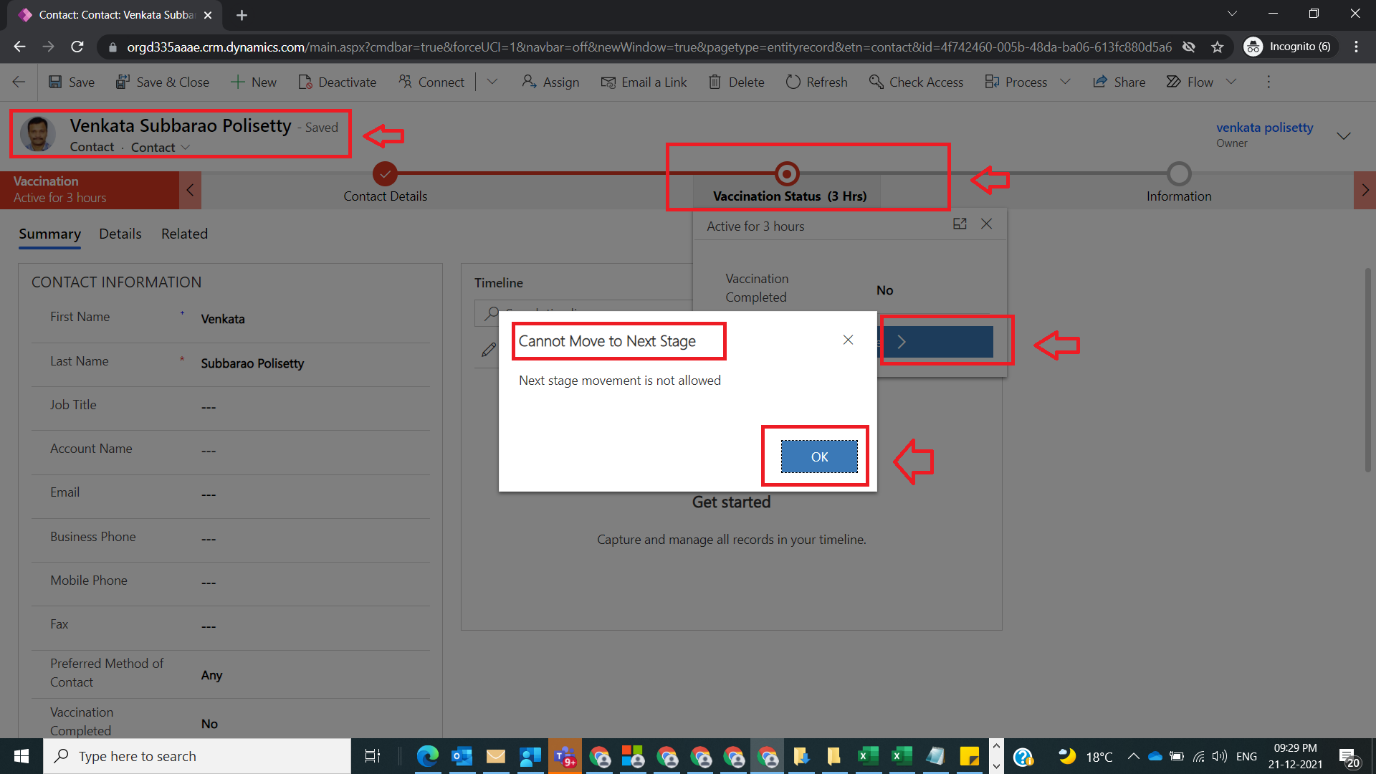
Note:
- In this article, I have concentrated on actual logic on javascript where placeholders are provided to get directions of BPF Stages moments.
- We can include in the logic like providing access to specific roles for movement of stages for others restriction, have not included role related logic was explained in earlier posts.
- Basic knowledge of registering and working with webresource is required to understand clearly.
- Even user cannot make previous stage as an active stage as shown in the below figure
- Auto save will also not happen if user clicks on any stage.
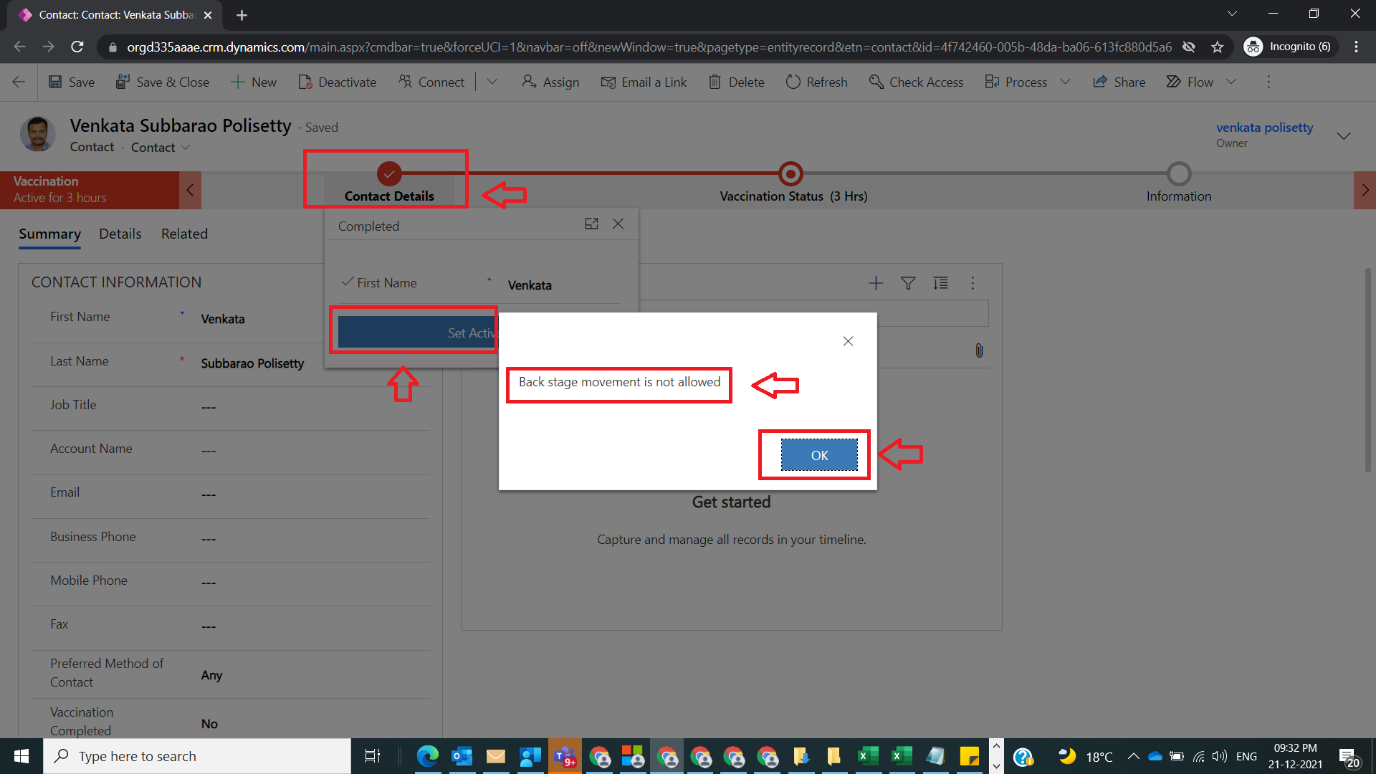
Conclusion: In this way, one can easily write JavaScript code to restrict direct Manual stage movement for a given business requirement with minimal code.
We can also do by Workflow.


No comments:
Post a Comment