As 2023 draws to a close, we wanted to highlight our top features across Dynamics 365 and the Power Platform. With some major changes taking place over the last year, we have once again been impressed by the features and functionality that Microsoft continues to develop. Take a look below to see our top 10 picks of the year, some old and some new!
1. Microsoft launched Dynamics 365 Copilot
Our first top pick, which will come as no surprise, is Dynamics 365 Copilot. This recent addition to D365 fully embraces the advantages that artificial intelligence (AI) can bring to organisations. The Copilot functionality has been seamlessly integrated across all Dynamics 365 applications – sales, customer insights, customer service, field service, and customer voice and is directly accessible within the systems.
These new AI features make it easier than ever for your teams to collaborate, be productive, and drive growth across your business. You can find out more about the Dynamics 365 Copilot here.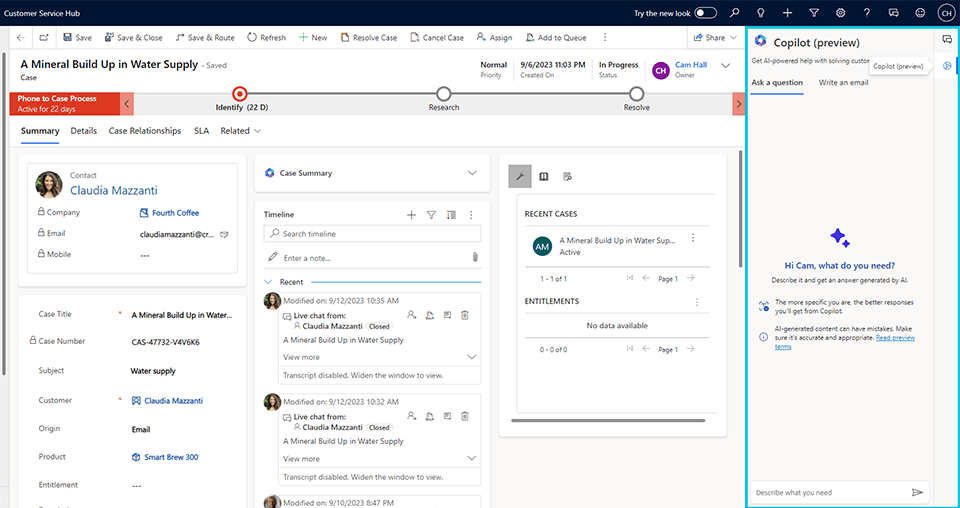
2. Real-time marketing capabilities
Our Technical Delivery Lead, Nick, has chosen the real-time marketing capabilities as his top feature of 2023. This year marked a significant shift in Microsoft’s strategy towards real-time marketing, underpinned by the announcement of combining Dynamics 365 Marketing and Customer Insights.
This strategic move places focus on providing marketers with the tools they need to interact with customers at precisely the right moments. Key features enabling this include real-time customer journeys, live push notifications, and comprehensive, individual-based insights.
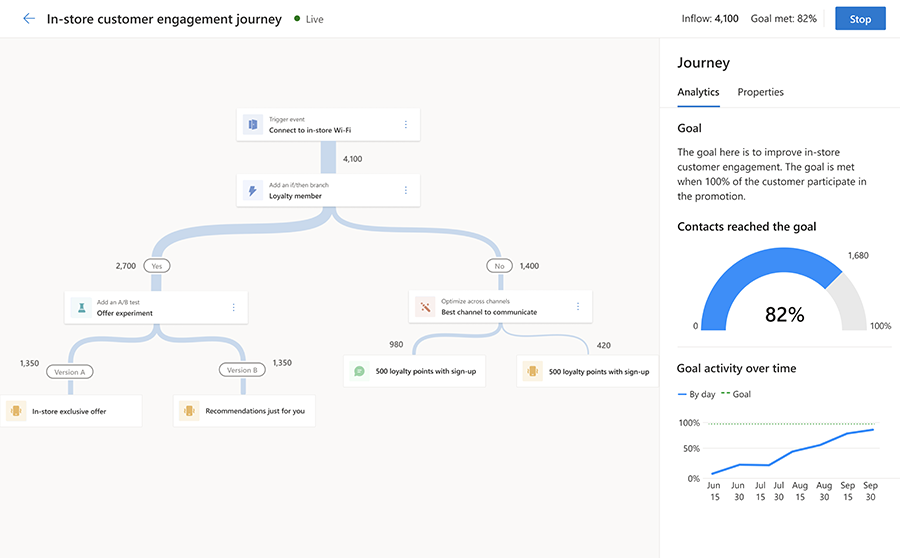
3. New pipeline view in Dynamics 365 Sales
First released in April of this year, the new pipeline view brings with it a host of benefits, the most significant one – being able to gain an intuitive view of all opportunities at the click of a button. This streamlined experience swiftly allows sellers to discern where sales efforts should be directed, ultimately increasing conversion rates.
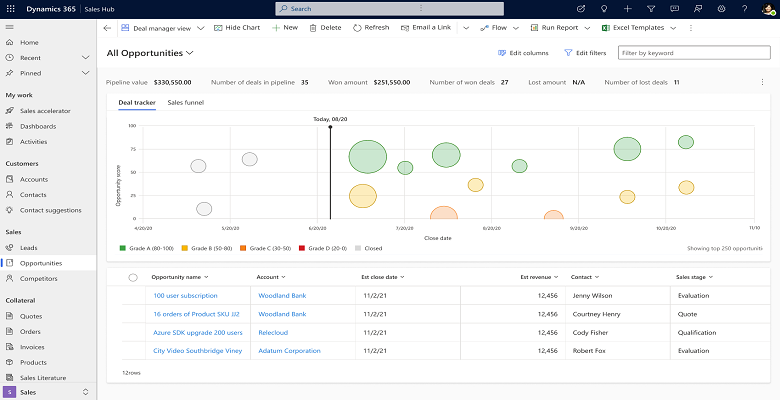
4. AI-generated Summaries
As mentioned earlier, Microsoft has introduced AI across various Dynamics 365 applications. We’d like to highlight a noteworthy addition: AI-generated summaries.
These summaries are now available in Dynamics 365 Sales, Customer Insights, and Customer Service. They offer users a swift and simple way to gain a thorough overview of leads, opportunities, meetings, cases, and more. Have a look at what this could look like below:
5. Dynamics 365 and Outlook Integration
Even though this feature was initially launched in 2022, Microsoft continues to improve the experience between Dynamics 365 and Outlook. Because of this, we have decided to include it in our summary of 2023.
The seamless integration between these two applications makes it possible for employees to quickly gain a comprehensive overview of all email communications sent to a customer. This ensures that everyone within your team is on the same page, increasing productivity and collaboration in the long run.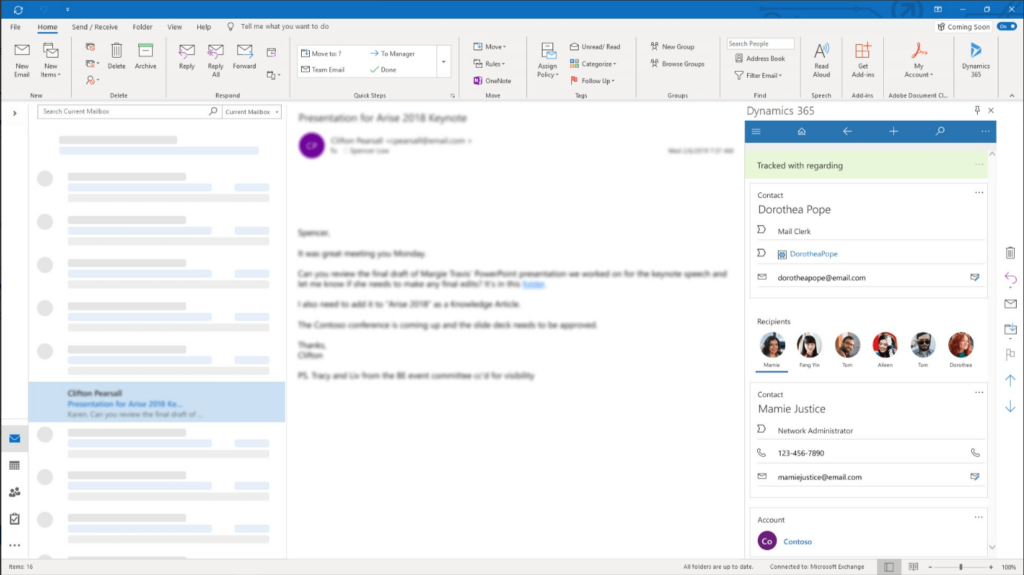
Top Features of the Power Platform1. Copilot makes low-code development easier than ever
Like Dynamics 365, Microsoft has launched Copilot across the Power Platform with the aim of providing more support for users across applications, ensuring quick and efficient low-code development.
Copilot in Power Apps
Functioning as an AI companion, Copilot in Power Apps guides users through all stages of the app creation process – from creating and importing data tables to sharing the application and everything in between. Microsoft has achieved significant success with this addition, with a remarkable 65% increase in overall user satisfaction.
Copilot in Power BI
With Copilot in Power BI, generating reports, crafting DAX calculations, summarising data, making inquiries about your data etc. is simple. Just state your needs in conversational language, and let Copilot handle the rest.
Copilot in Power Pages
Use Copilot as an assistant in Power Pages, letting it create parts of your web pages by giving natural language instructions. This makes creating new websites or making changes to existing ones faster and easier.
Copilot in Power Automate
Increase the success of your Power Automate flows with Copilot. Simply ask any questions regarding improvements, problems or other queries to Copilot, and it will assist you throughout.
Copilot Studio
Microsoft recently launched Copilot Studio, which will replace Power Virtual Agents. This new application enables users to effortlessly create or modify Copilots, ensuring they align precisely with an organisation’s requirements.
It’s worth noting that Copilot Studio has moved away from being part of the Power Platform and will now stand independently.
2. Launch of Power Pages
Earlier in the year, Microsoft introduced Power Pages, an evolution of Power Apps Portals. Various changes came with this announcement, but our Head of Managed Service, James Dilley, particularly found the new user interface to be much better.
Additionally, the option to make the Power Pages solution aware has streamlined the deployment of pages and increased overall efficiency.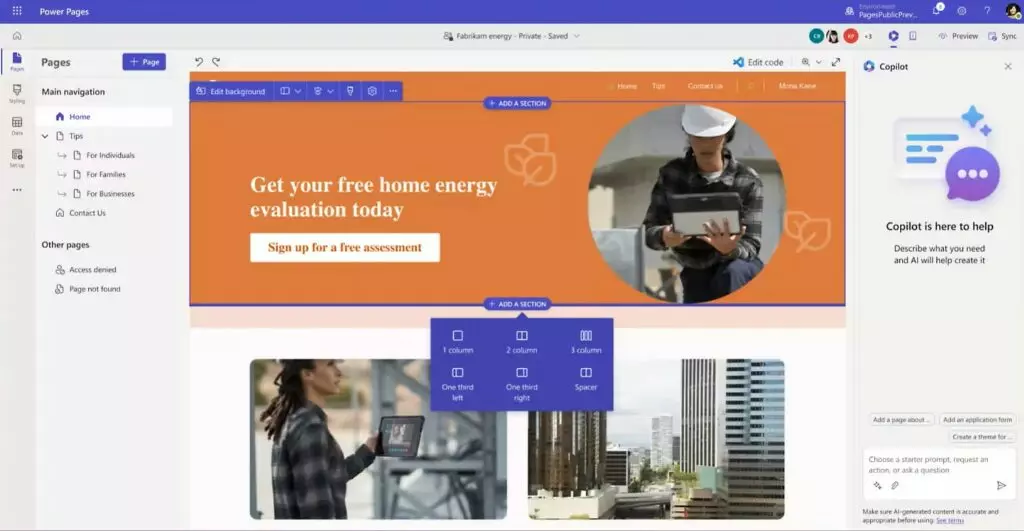
3. Microsoft Fabric and Power BI
Microsoft Fabric is an all-in-one data analysis platform that brings together data movement, data science, real-time analytics, and business intelligence. Our Solution Architect, Aqib, highlights that this integrated platform enables users to enjoy an experience that fulfils all their data analytics needs.
Power BI is an integral part of Microsoft Fabric, and for customers with premium Power BI licences, access to this platform comes at no additional cost. For those without Power BI premium, rest assured – existing customers can continue to utilise Power BI just as they did before.
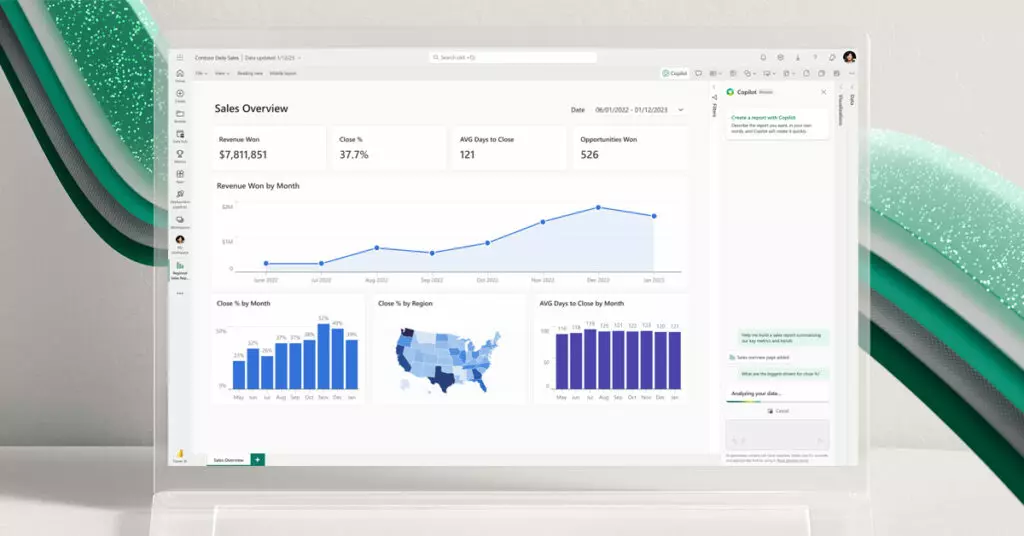
4. Refreshed look and feel for model-driven Power Apps
Model-driven Power Apps now have an updated user interface, introducing new themes, colours, fonts, layouts, shadows, and more. This change aligns the user interface with the latest Microsoft Fluent Design System and makes these apps easier to use and more efficient.
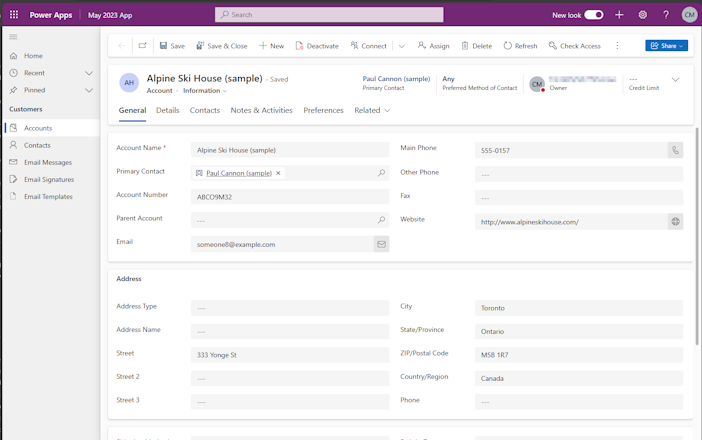
5. Coauthor in the modern model-driven app designer
In June, Microsoft announced the ability for both pro and citizen developers to make changes across modern model-driven apps at the same time and see these changes in real time. This significantly improves the ability of teams to innovate and create together, driving what low-code development can do further than ever before.



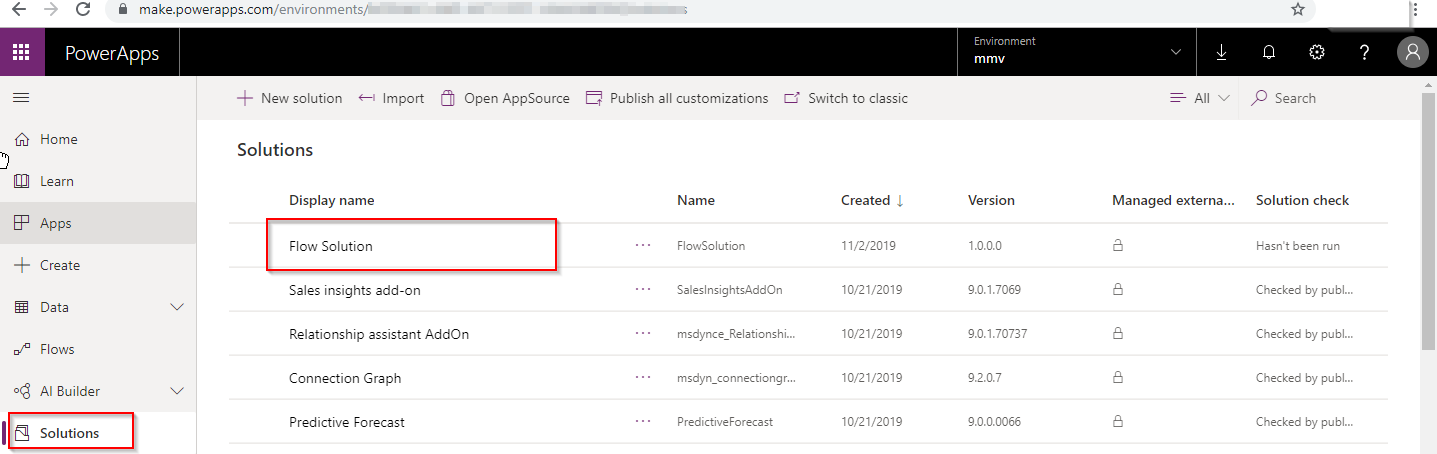
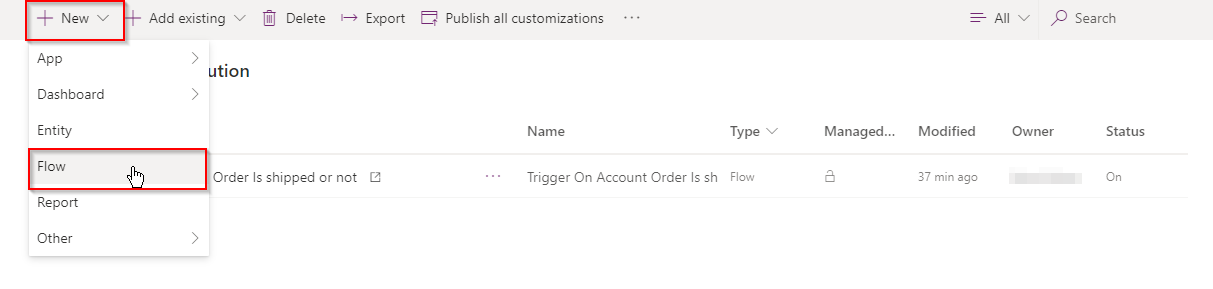
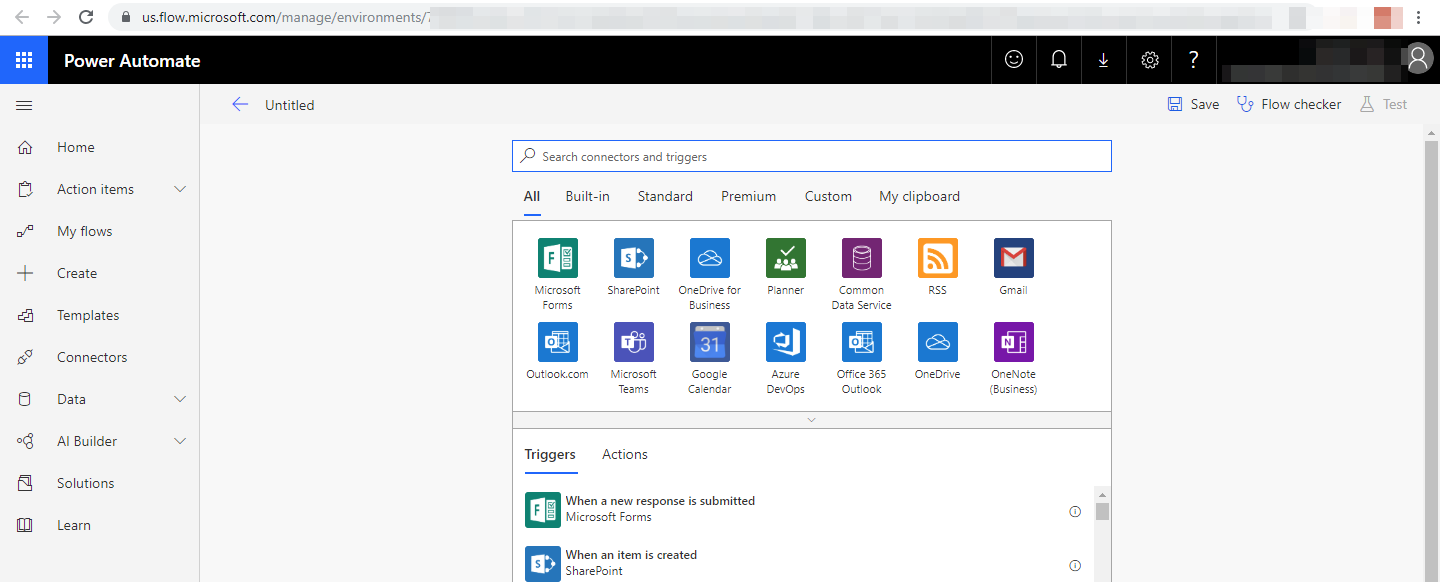
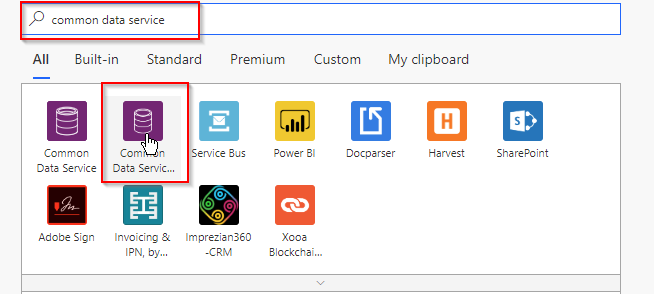
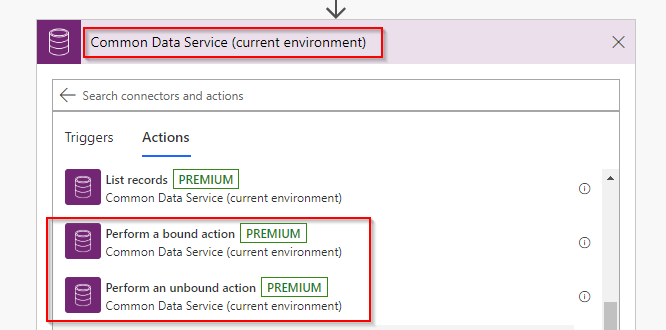
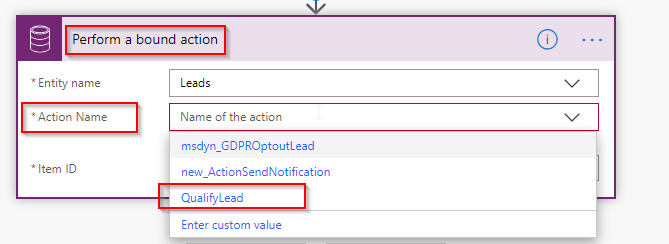
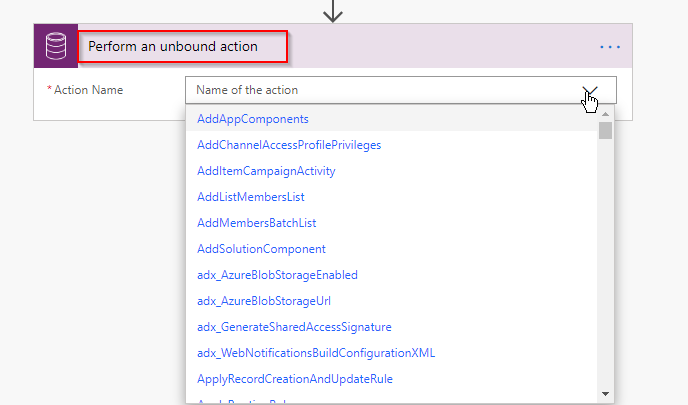



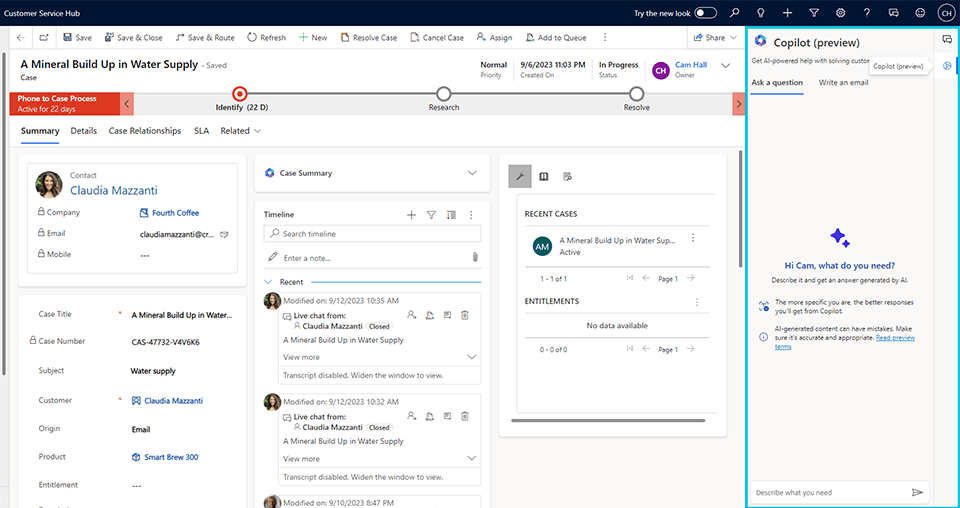
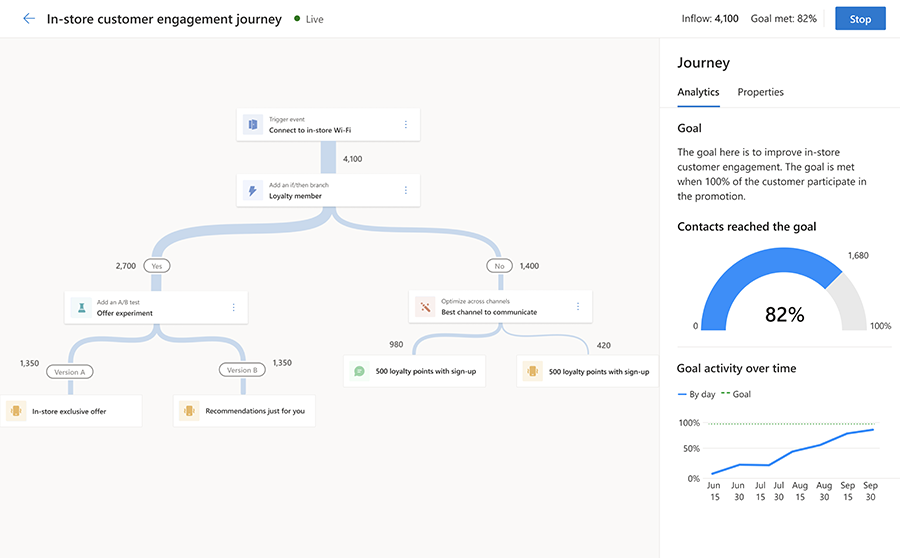
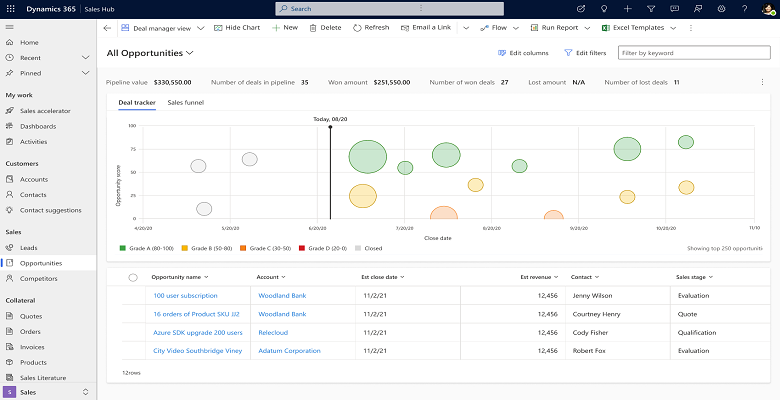
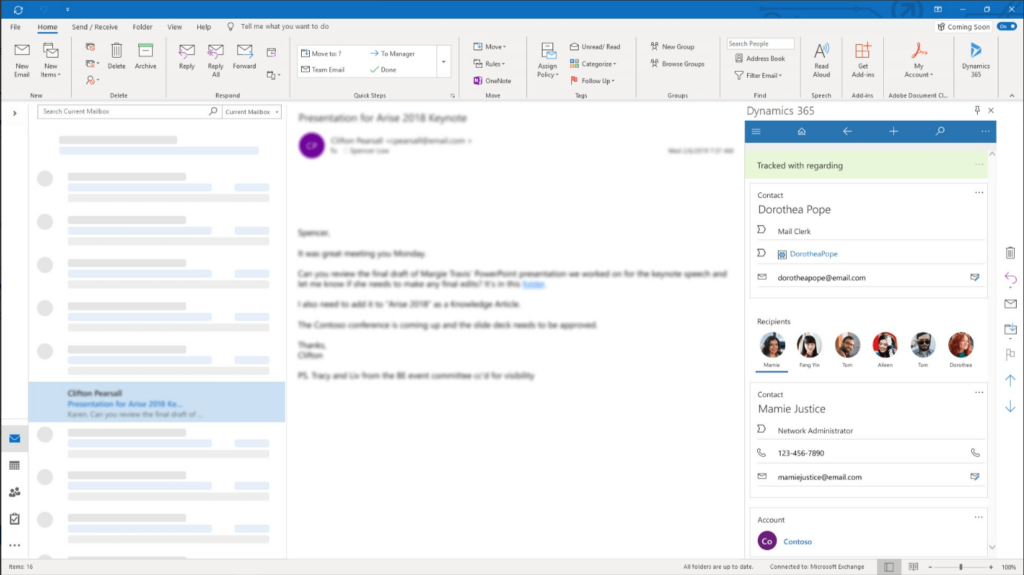
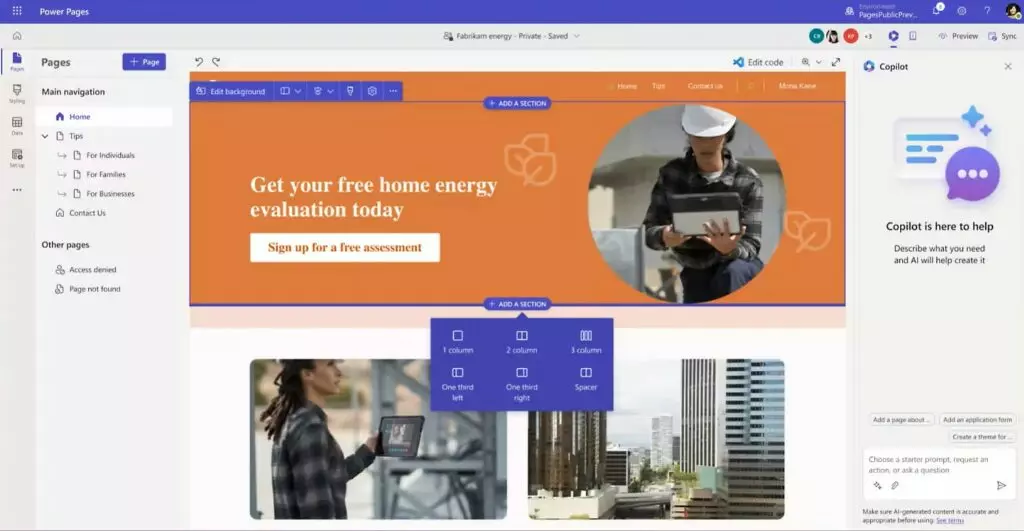
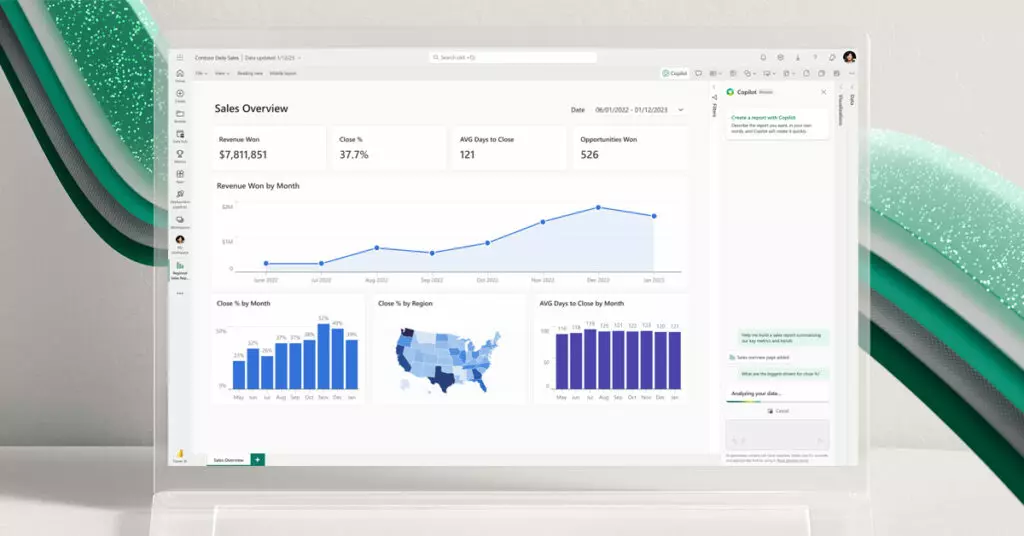
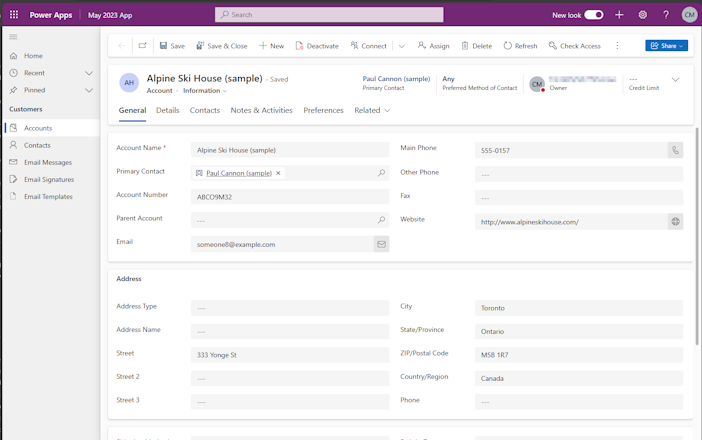

So how can we use perform bound actions with a scheduled flow?
Starting a flow from change triggers is very restrictive.
Step 1: To use Bound Action in scheduled flow your first step of Flow will be to Schedule.
Step 2: After this your next step will be to retrieve the list of records on which you want to perform Bound Action and based on your conditions you can add filter query.
Step 3: Now your final step is Bound Action where you have to pass the Item ID. You can pass the id which you have retrieved in 2nd step of flow.
Hope this helps.
Thanks!
This is great!
Do not need to update something in Power Automate.
I’m not seeing the “perform a bound action”. I am only seeing create, update or delete for the common data service.
Did you have to activate something?
You need to use the Common Data Service (Current) connector for Bound Action trigger. And you will get this action trigger when you create a flow from within solution. Please follow the steps mentioned in the blog.
Hope this helps.
Thanks!
Hi,
I am not seeing any action listed in the Perform Bound Block.
I am trying to invoke a custom Send SMS action / process / workflow defined in Dynamics 365 and would like to invoke that action from Flow.
What needs to be done to call the custom actions?
Bound Actions run under a specific entity. To perform a Bound Action in Power Automate (MS Flow) you need to create an action specified to the entity.
Can you please check whether the custom action which you have created is a Bound Action (Entity Related) or Unbound Action (Global Action) as based on that you have to use the connector in Power Automate i.e. ‘Perform a bound action’ or ‘Perform an unbound action’ in Common data Service (current connector).
Use the below step to execute Bound Action (Entity Related) in Power Automate (MS Flow):
Use the below step to execute Unbound Action (Global Action) in Power Automate (MS Flow):
We look forward to your reply.
Thanks!