How to Call an Action through Power Automate(MS Flow)
Introduction
As Microsoft is providing us more flexibility with Power Automate (MS Flow), recently we found that now we can call the Action through Power Automate (MS Flow) directly. Previously we used to call an Action through HTTP request, but now we can directly call an Action through the Power Automate (flow) steps.
Before that take a short look at what are Bound and Unbound Action?
Bound Action are targeted to the entity and Unbound Action are not bound to the any entity, they are Global.
To get the Bound and Unbound actions in Power Automate (MS Flow) follow the steps given below:
1. Create a solution in https://make.powerapps.com/ where you have to add your Power Automate (Ms Flow) which we are going to use to call Actions.
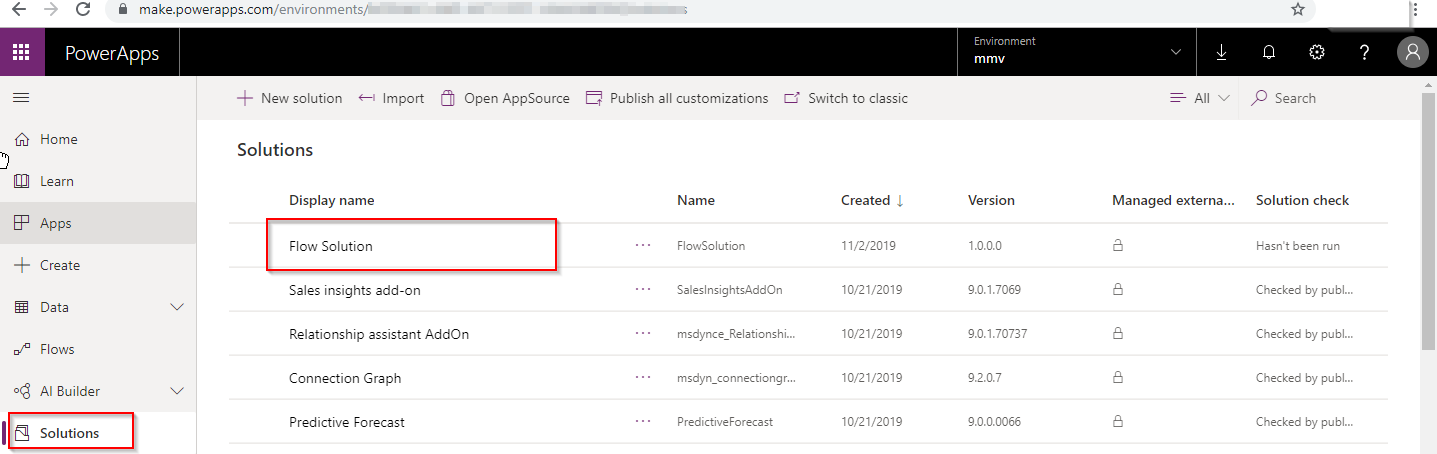
2. In the solution click on new button & select Flow as shown in below image. Apparently it will redirect you to Power Automate (MS Flow) window as shown in the following image.
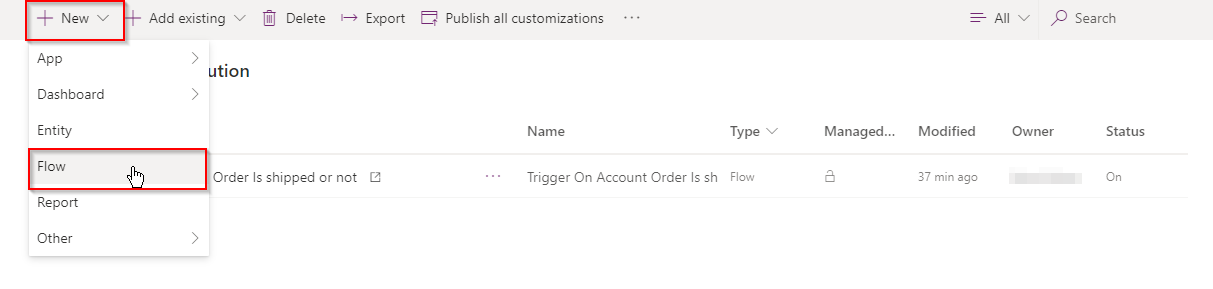
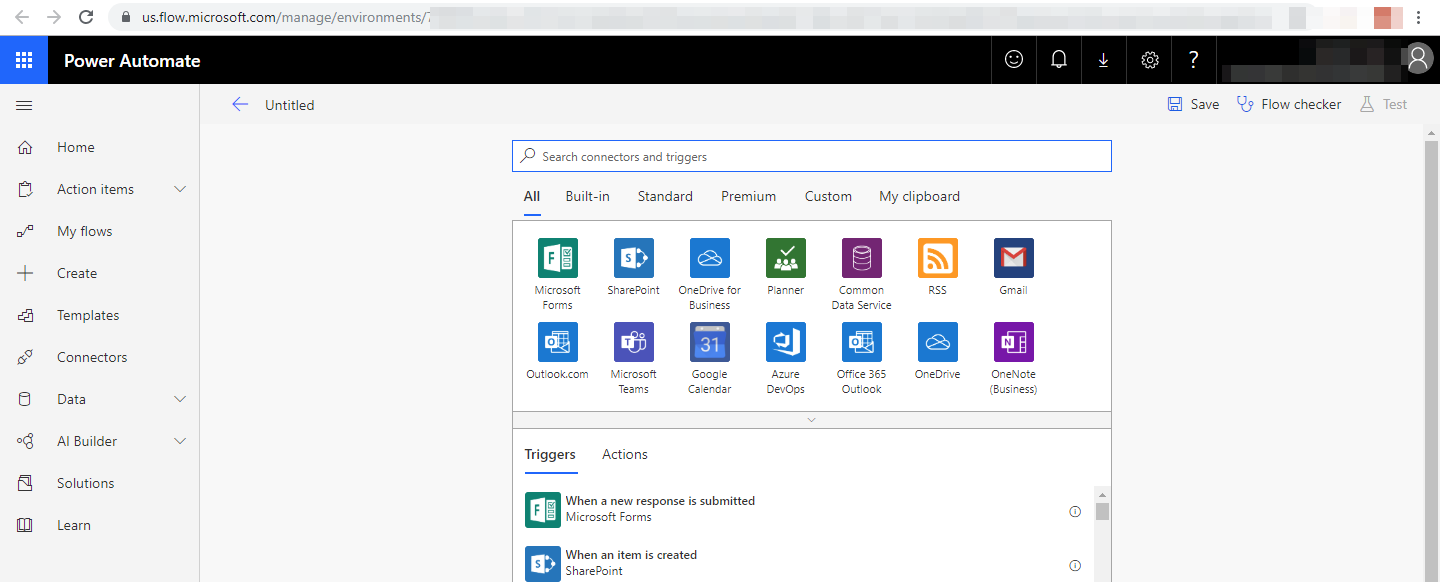
3. Now we have to Search for Common Data Service Trigger point in our newly created Flow & from the search result select the Common Data Service (Current Environment).
Select the trigger conditions as per requirements such as Create, Create or update, Delete, Update etc.
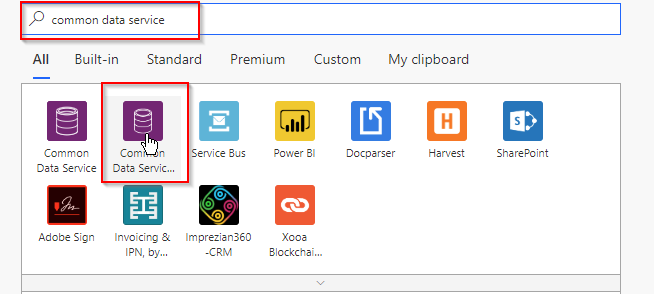
4. Now in the next step we have to search for the action & select the Common Data Service (Current Environment). You will get many new action points in the results from that we have to select Bound/Unbound Action.
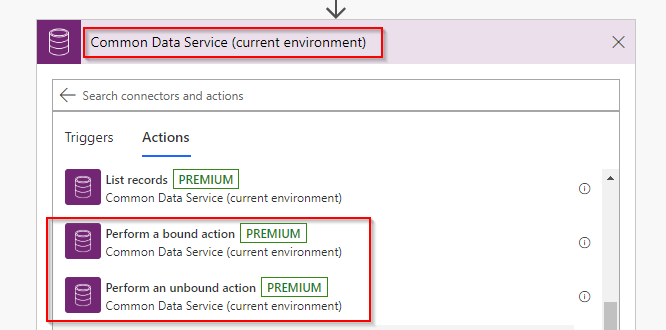
For the bound action you will see the Action step as shown in below image. In my case I have selected the QualifyLead action which is bounded with the Lead entity.
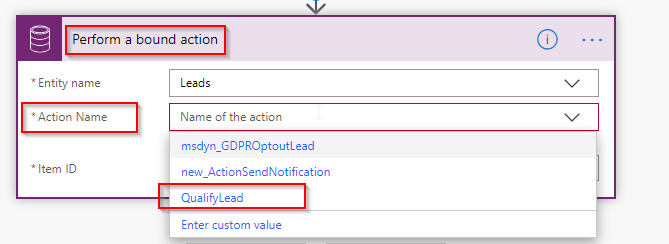
And for unbound step you will get to see the below window in which you can call your global action or the action which is not bounded with the any entity which will be listed in the unbound action.
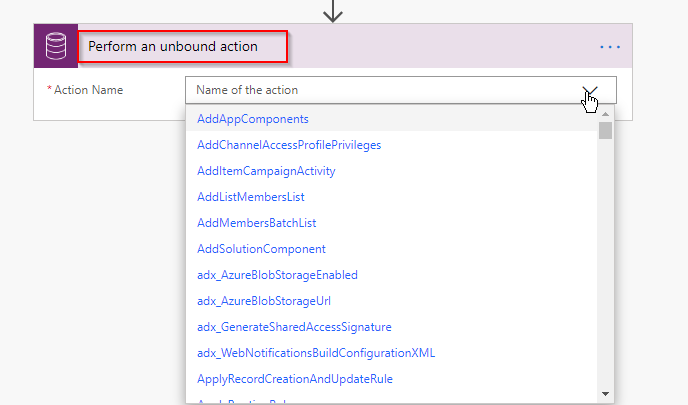
Note: – You will find this Bound & Unbound action trigger steps when you create a Power Automate (MS flow) from the https://make.powerapps.com/ platform.
Conclusion
As illustrated above, you can now directly call an Action through Power Automate (MS Flow).


So how can we use perform bound actions with a scheduled flow?
Starting a flow from change triggers is very restrictive.
Step 1: To use Bound Action in scheduled flow your first step of Flow will be to Schedule.
Step 2: After this your next step will be to retrieve the list of records on which you want to perform Bound Action and based on your conditions you can add filter query.
Step 3: Now your final step is Bound Action where you have to pass the Item ID. You can pass the id which you have retrieved in 2nd step of flow.
Hope this helps.
Thanks!
This is great!
Do not need to update something in Power Automate.
I’m not seeing the “perform a bound action”. I am only seeing create, update or delete for the common data service.
Did you have to activate something?
You need to use the Common Data Service (Current) connector for Bound Action trigger. And you will get this action trigger when you create a flow from within solution. Please follow the steps mentioned in the blog.
Hope this helps.
Thanks!
Hi,
I am not seeing any action listed in the Perform Bound Block.
I am trying to invoke a custom Send SMS action / process / workflow defined in Dynamics 365 and would like to invoke that action from Flow.
What needs to be done to call the custom actions?
Bound Actions run under a specific entity. To perform a Bound Action in Power Automate (MS Flow) you need to create an action specified to the entity.
Can you please check whether the custom action which you have created is a Bound Action (Entity Related) or Unbound Action (Global Action) as based on that you have to use the connector in Power Automate i.e. ‘Perform a bound action’ or ‘Perform an unbound action’ in Common data Service (current connector).
Use the below step to execute Bound Action (Entity Related) in Power Automate (MS Flow):
Use the below step to execute Unbound Action (Global Action) in Power Automate (MS Flow):
We look forward to your reply.
Thanks!