Connect Dynamics 365 from Console Application using C#.NET
We can use organization service end point to connect online Dynamics 365 entities from Console application using C#.
Lets see how to do that,
Step-1 : Create Console App and add the code below in your code. Update your username and password and org.
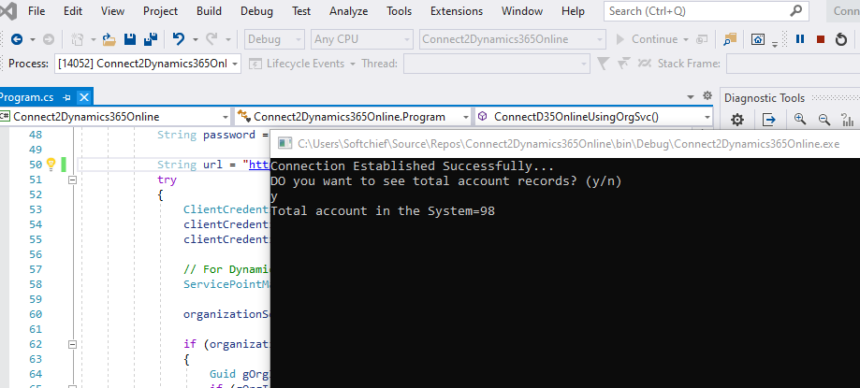
using System;
using System.Collections.Generic;
using System.Linq;
using System.Text;
//reuire namespaces
using Microsoft.Xrm.Sdk;
using Microsoft.Xrm.Sdk.Client;
using Microsoft.Crm.Sdk.Messages;
using System.Net;
using System.ServiceModel.Description;
using Microsoft.Xrm.Sdk.Query;
namespace Connect2Dynamics365Online
{
class Program
{
static void Main(string[] args)
{
//Create IOrgannization Service Object
IOrganizationService service = ConnectD35OnlineUsingOrgSvc();
if (service != null)
{
Console.WriteLine("DO you want to see total account records? (y/n)");
var response = Console.ReadLine();
if (response != "y")
return;
//code your logic here
//Get count of contacts in the system
QueryExpression qe = new QueryExpression("account");
EntityCollection enColl = service.RetrieveMultiple(qe);
Console.WriteLine("Total account in the System=" + enColl.Entities.Count);
Console.ReadLine();
}
}
public static IOrganizationService ConnectD35OnlineUsingOrgSvc()
{
IOrganizationService organizationService = null;
String username = "<username";
String password = "<your password>";
String url = "https://<org>.api.crm.dynamics.com/XRMServices/2011/Organization.svc";
try
{
ClientCredentials clientCredentials = new ClientCredentials();
clientCredentials.UserName.UserName = username;
clientCredentials.UserName.Password = password;
// For Dynamics 365 Customer Engagement V9.X, set Security Protocol as TLS12
ServicePointManager.SecurityProtocol = SecurityProtocolType.Tls12;
organizationService = (IOrganizationService)new OrganizationServiceProxy(new Uri(url), null, clientCredentials, null);
if (organizationService != null)
{
Guid gOrgId = ((WhoAmIResponse)organizationService.Execute(new WhoAmIRequest())).OrganizationId;
if (gOrgId != Guid.Empty)
{
Console.WriteLine("Connection Established Successfully...");
}
}
else
{
Console.WriteLine("Failed to Established Connection!!!");
}
}
catch (Exception ex)
{
Console.WriteLine("Exception occured - " + ex.Message);
}
return organizationService;
}
}
}
Step-2 : It requires assemblies of SDK and you can install using Manage Nuget package. Click on Manage Nuget Package and search “Microsoft.crmsdk.Coreassemblies” and install.
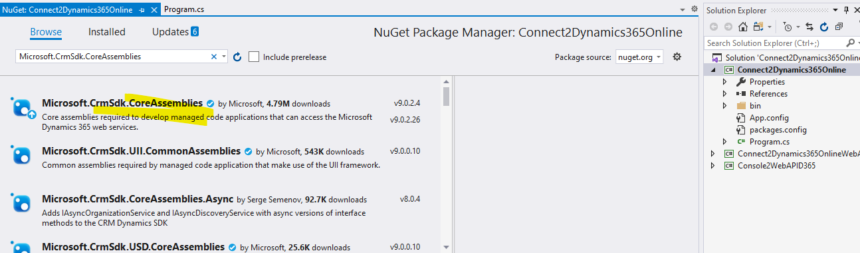
Then build it and it works.

No comments:
Post a Comment