How to add or remove user from Access team template programmatically
Introduction
In Dynamics 365 Business Applications, the access team is used to share the records with other users with different level of access rights like Read, Write, Delete etc.
In this blog, we are going to see how we can add/remove users to/from access team. Also, we will see how we can retrieve the user of access teams programatically.
Before we go to the programming approach of access team. First, we will see how we can enable the access teams for entity and to enable the access team please follow below steps:
Enable Access Team
- Go to entity and enable the Access team as shown below:
In Classic User Interface: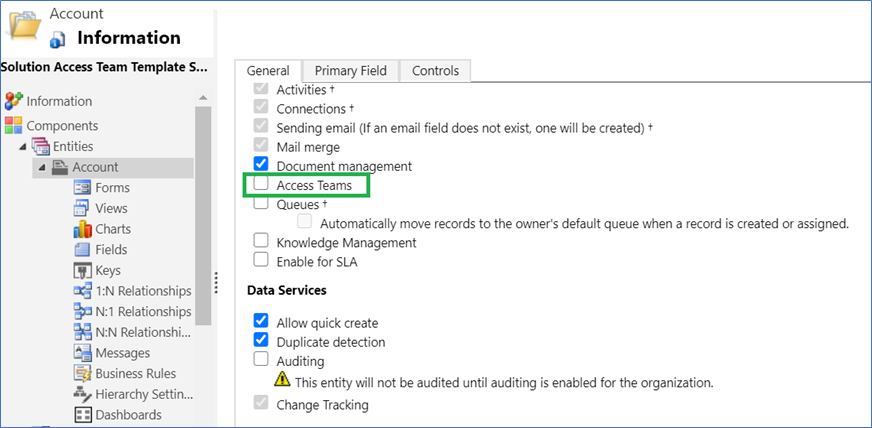
In Unified User Interface: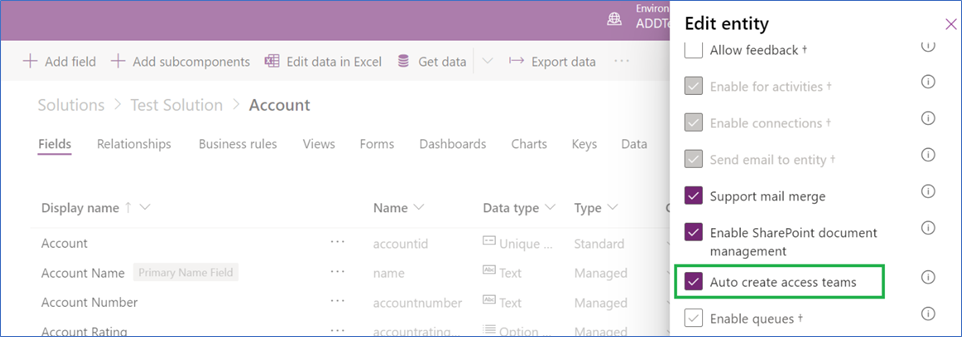
- Go to Settings > Security > Access Team Template and Add the template with required permission.
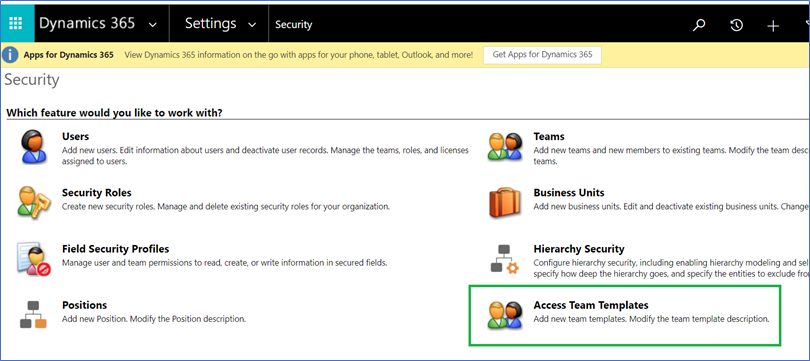

Here, in the drop-down all access team enabled entities are visible.
- After Adding “Access team template”, now we need to add sub-grid on required entity’s form as shown below:
Classic User Interface: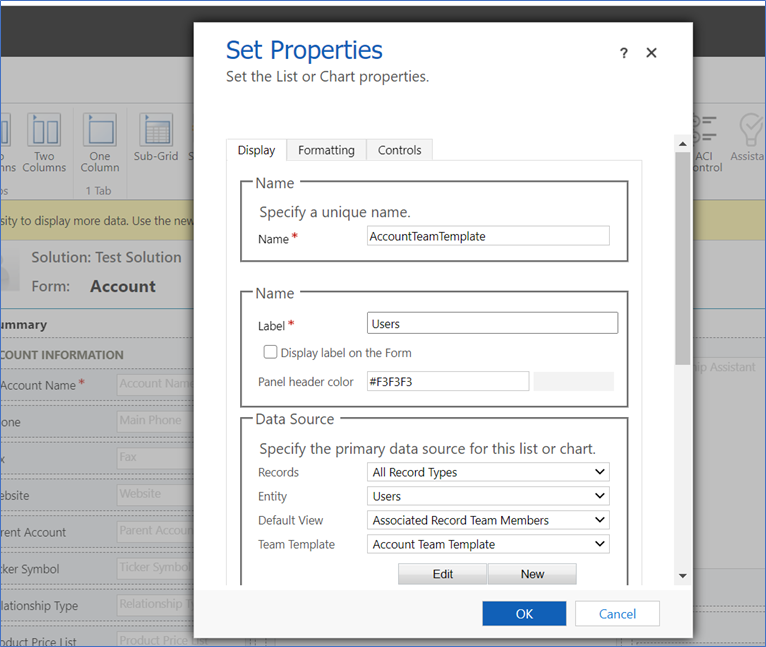
Unified User Interface: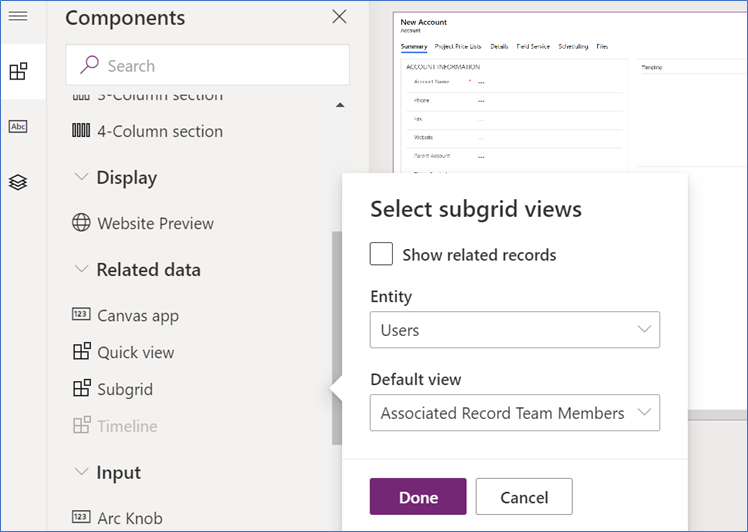
Now, we are good to go with programming part.
Programming
- Add user to access team using below code.

- Remove user from access team using below code.
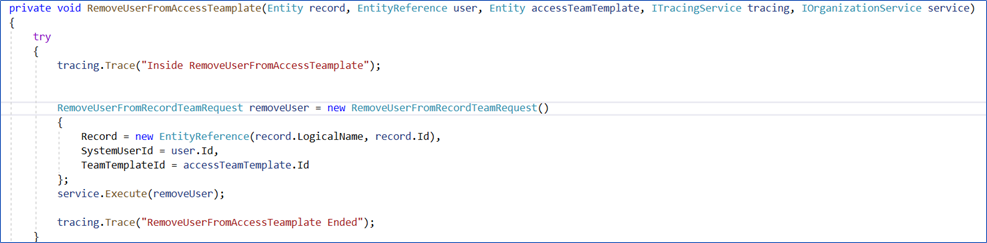
- Get Access Team Template using below FetchXml.
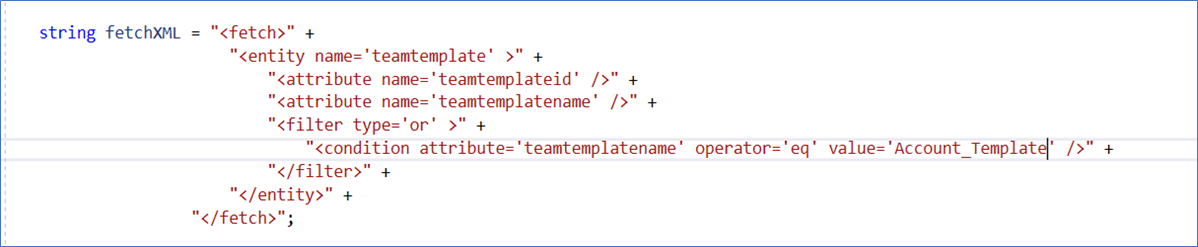
- Get users those are already in access team using below code.
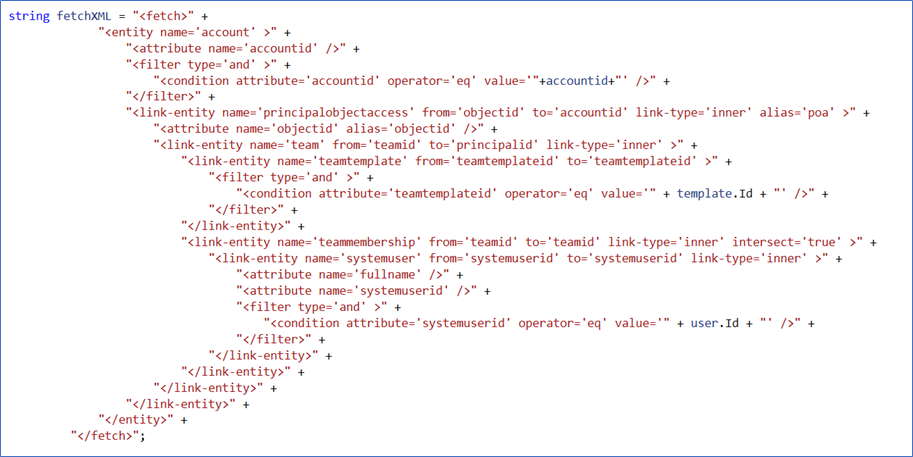
- Go to entity and enable the Access team as shown below:

No comments:
Post a Comment